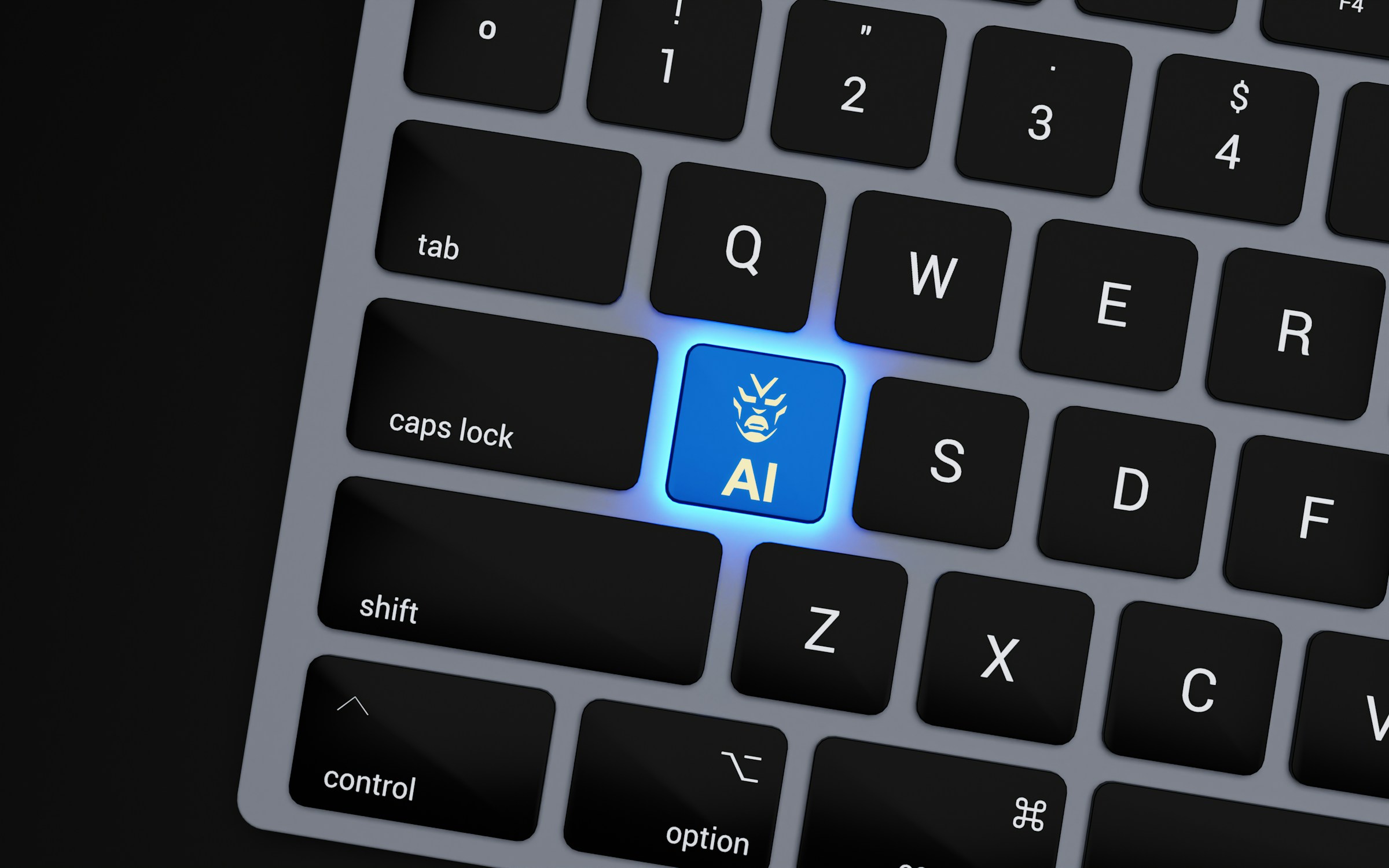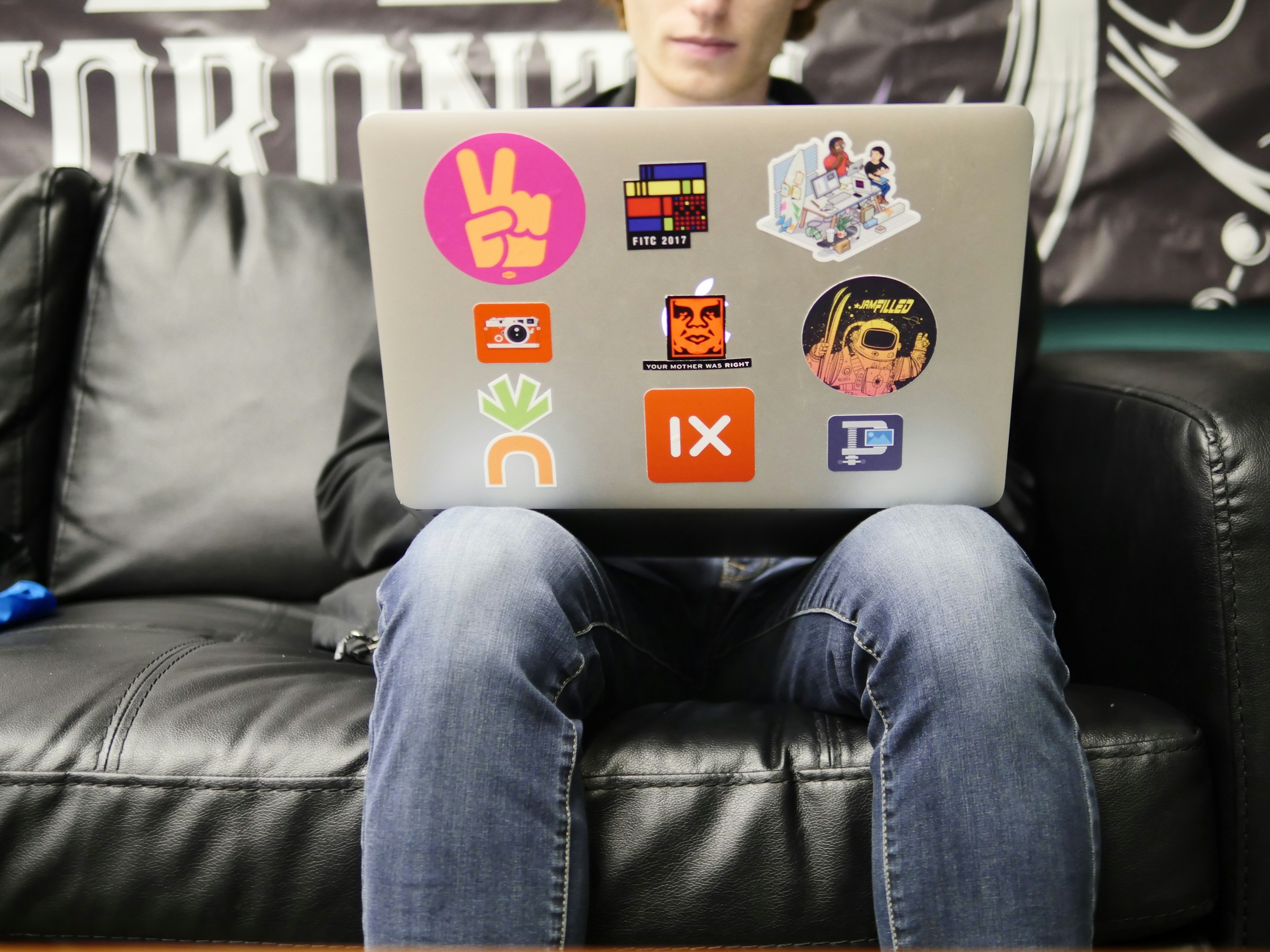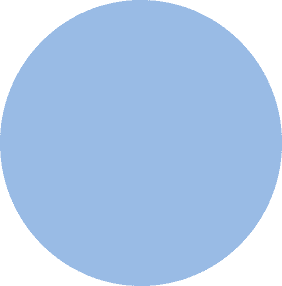
FROM OUR BLOG
FROM OUR BLOG
FROM OUR BLOG
AAC to MP3: How to Convert Audio Formats Easily
Dec 22, 2024



Table of Contents
What Is AAC?
What Is MP3?
Why Convert AAC to MP3?
Top Tools for AAC to MP3 Conversion
How Voicestars Simplifies Audio Conversion
What Is AAC?
AAC (Advanced Audio Codec) is a popular audio format known for its high compression efficiency and superior sound quality compared to MP3. Developed as the successor to MP3, AAC is widely used in Apple devices, YouTube, and streaming platforms.
Key Features of AAC
Better Compression: Offers higher audio quality at smaller file sizes.
Compatibility: Commonly supported on Apple devices and modern software.
Optimized for Streaming: Used in platforms like YouTube and Spotify for efficient audio delivery.
Despite its advantages, AAC files are not universally supported, making MP3 a more practical choice in some scenarios.

What Is MP3?
MP3 (MPEG-1 Audio Layer III) is a universally compatible audio format that balances file size and sound quality. Its widespread support across devices and software makes it a go-to choice for sharing and casual listening.
Key Features of MP3
Universal Support: Works on virtually any device or platform.
Smaller File Sizes: Optimized for efficient storage and sharing.
Adequate Quality: Maintains decent sound fidelity for most listening needs.

Why Convert AAC to MP3?
Although AAC offers better compression and quality, converting it to MP3 may be necessary for the following reasons:
1. Broader Compatibility
MP3 is supported on more devices and platforms compared to AAC.
2. Ease of Sharing
MP3 files are easier to share, especially when the recipient uses older devices or software.
3. Reduced File Size
Converting to MP3 at a lower bit rate can save even more storage space.
4. Playback Convenience
Some audio players and devices lack AAC support, making MP3 a better choice.

Top Tools for AAC to MP3 Conversion
Several tools make it easy to convert AAC files to MP3. Here are some of the best:
1. iTunes/Apple Music
Apple users can use iTunes or Apple Music to convert AAC to MP3 directly.
Pros: Free and built-in for macOS users.
Cons: Limited customization options.
2. Audacity
A free audio editing software with conversion capabilities.
Pros: Powerful editing features and support for various formats.
Cons: Requires installation and manual setup.
3. Online Converters
Web-based platforms like CloudConvert or Zamzar offer simple AAC to MP3 conversion.
Pros: Quick and easy with no installation required.
Cons: File size limits and slower processing for large files.
4. Voicestars
An all-in-one platform for audio processing, Voicestars makes conversion seamless while offering advanced audio editing features.
Pros: High-quality outputs, customizable settings, and additional features for creators.
Cons: Best suited for those seeking professional results.

How Voicestars Simplifies Audio Conversion
Voicestars goes beyond basic conversion, providing tools for professional-grade audio processing:
High-Quality Outputs: Convert AAC to MP3 with minimal quality loss.
Customizable Settings: Adjust bit rate, sample rate, and compression for optimized results.
Integrated Features: Combine conversion with voiceovers or AI-generated audio creation.
Intuitive Interface: Perfect for beginners and professionals alike.

Step-by-Step Guide to Convert AAC to MP3
Converting AAC files to MP3 is simple when you have the right tools. Here’s how to do it:
1. Using iTunes/Apple Music
Apple users can easily convert AAC to MP3 using iTunes or Apple Music.
Open iTunes
Launch iTunes or Apple Music on your device.Import the AAC File
Add your AAC file to the iTunes library by dragging and dropping it.Change Import Settings
Navigate to Preferences > Files > Import Settings.
Select MP3 Encoder and choose your desired quality setting.
Convert the File
Right-click the AAC file in your library.
Select Create MP3 Version to complete the conversion.

2. Using Audacity
Audacity is a free, open-source tool that supports AAC to MP3 conversion.
Download and Install Audacity
Get Audacity from Audacity's website.Open the AAC File
Drag your AAC file into the Audacity workspace.Export as MP3
Go to File > Export > Export as MP3.
Adjust the settings as needed, such as bit rate and sample rate.
Save Your MP3 File
Choose a destination folder and save the converted MP3 file.

3. Using Voicestars
Voicestars is ideal for creators seeking professional-quality results.
Step-by-Step Guide: Create your favourite Ai voice with Voicestars AI
Video Guide
Written Guide
1. Visit the Voicestars Homepage
Go to Voicestars and click “Try now.”

2. Select Your AI Voice or Track
Choose from Bollywood stars, regional accents, or fictional voices.
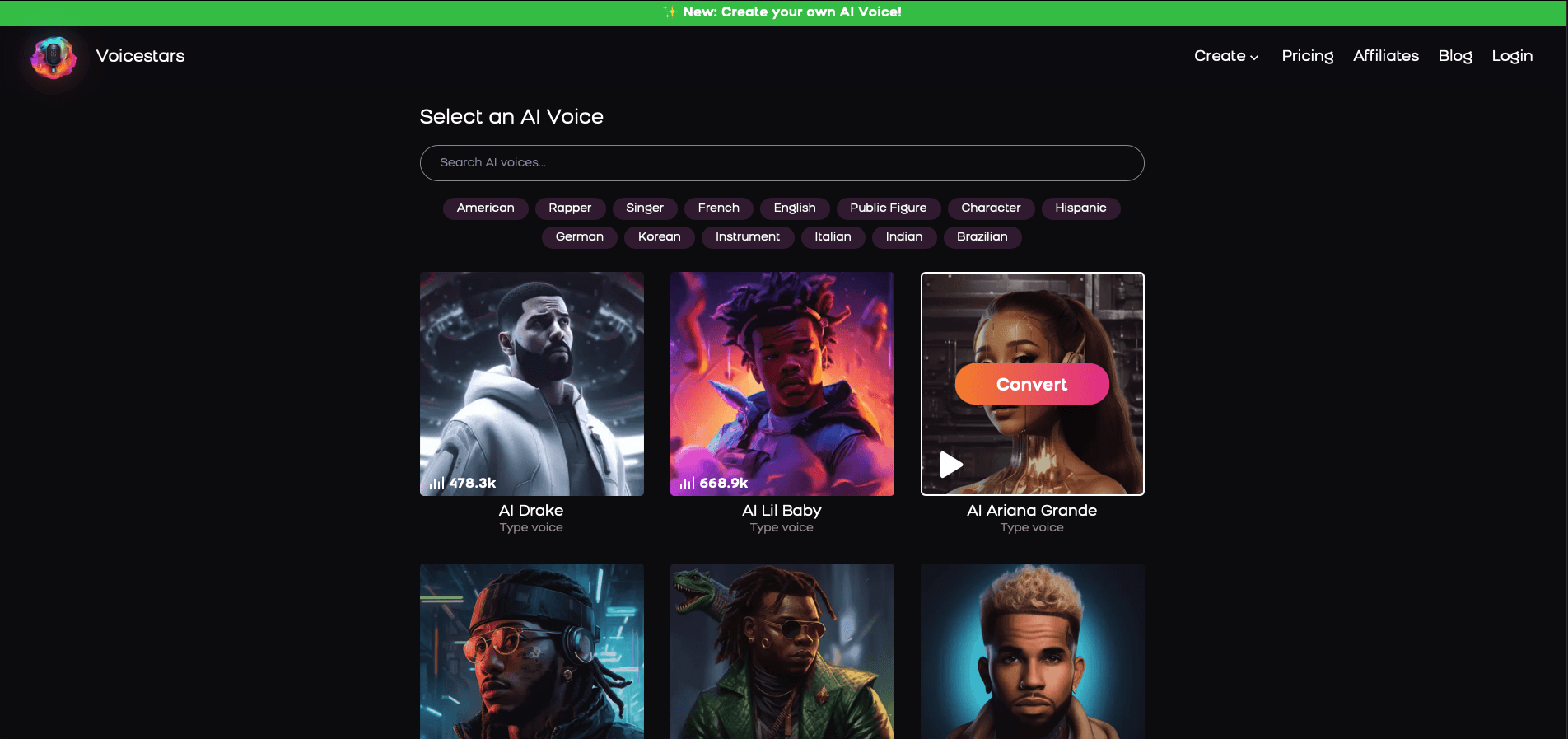
3. Upload a Song or Add Text for Remixing
Insert an audio clip or type song lyrics for a quick remix.
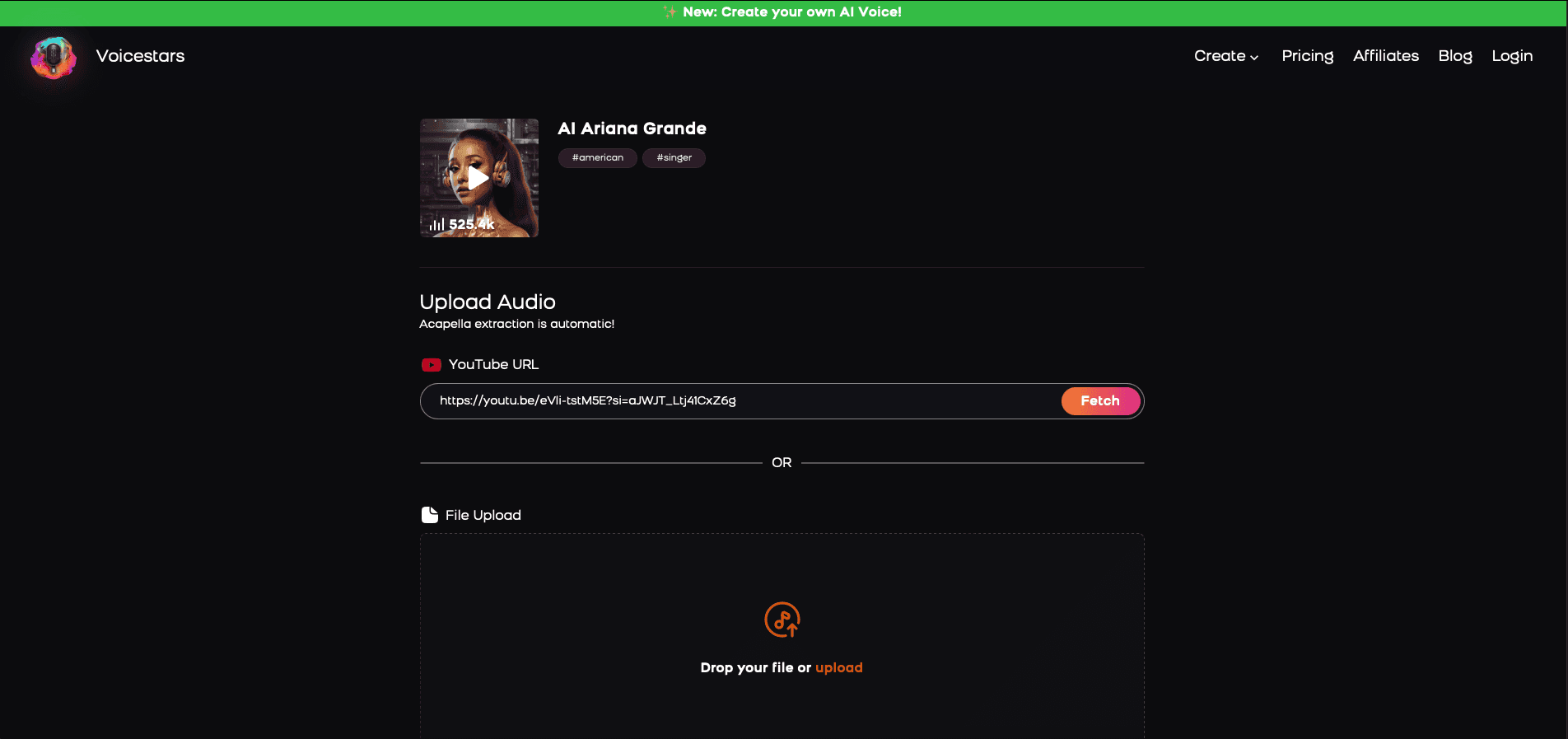
4. Download and Share Your VoiceTips for Making the Most of AI Voice Covers
Tips for Optimizing AAC to MP3 Conversion
Follow these tips to ensure high-quality results:
1. Select the Right Bit Rate
For music files, a bit rate of 192-320 kbps ensures good sound quality. For spoken word or casual listening, 128 kbps may suffice.
2. Test File Size vs. Quality
Experiment with compression levels to balance file size and sound fidelity, especially for mobile or streaming use.
3. Batch Convert Files
If you have multiple files, use tools that support batch processing to save time.
4. Keep an AAC Backup
Retain the original AAC file for archival purposes or future high-quality edits.
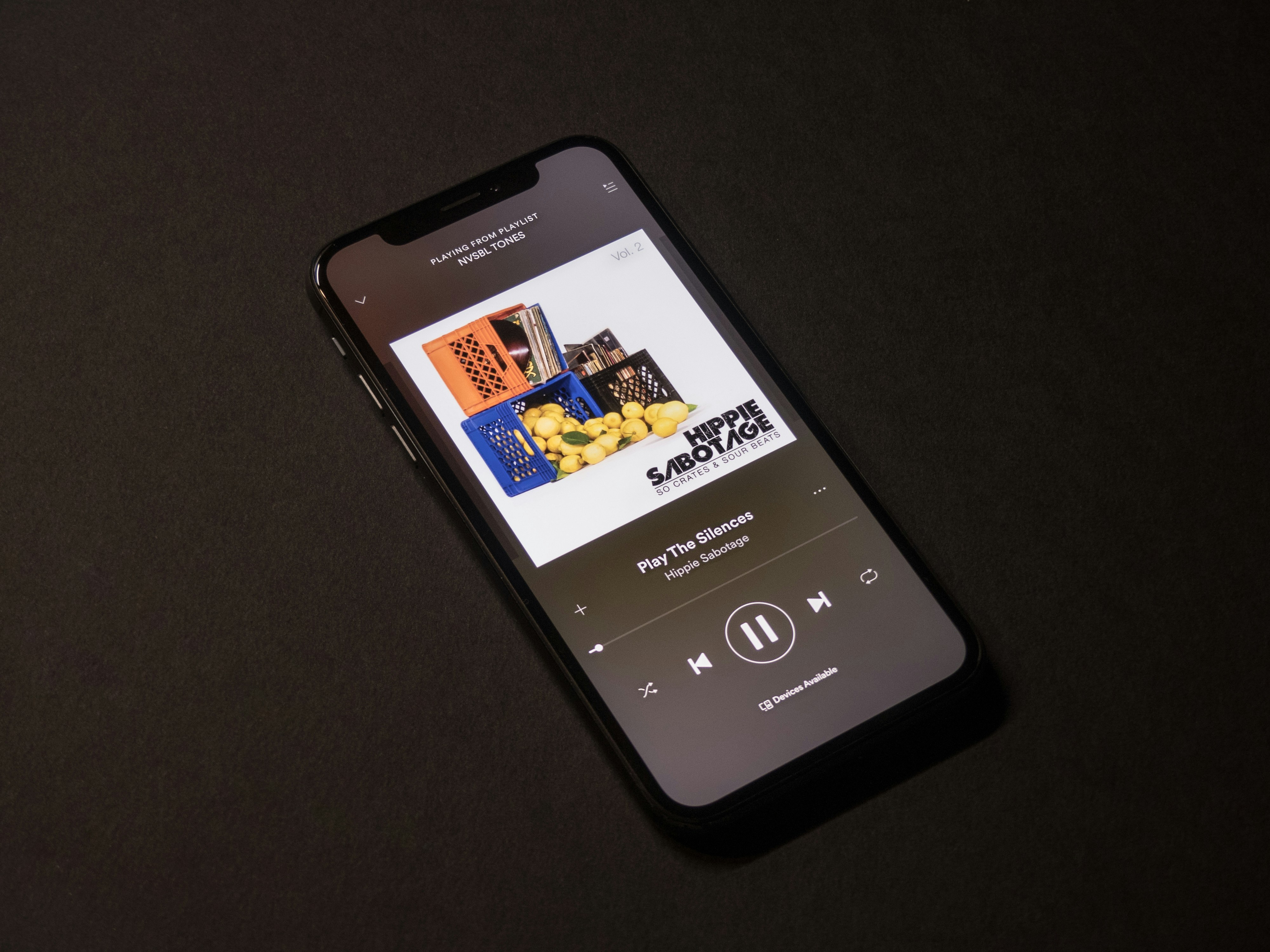
Ethical Considerations for Audio Conversion
When handling and converting audio files, it’s important to maintain ethical practices:
1. Respect Copyright
Ensure you have the legal right to convert and use AAC files, particularly for commercial purposes.
2. Preserve Metadata
Retain the file’s metadata (e.g., artist name, title) when converting to MP3 to respect the original creators.
3. Avoid Overcompression
Preserve the audio’s integrity by avoiding excessive compression, which can degrade quality.
For more ethical guidelines, visit AI Ethics Hub.

Why Voicestars Is the Ultimate Solution for Audio Conversion
While many tools offer basic conversion, Voicestars stands out with its advanced capabilities:
Professional Outputs: Convert audio with minimal quality loss, ensuring studio-grade results.
Integrated Features: Combine voiceovers, edits, and conversion in one seamless platform.
Customizable Settings: Fine-tune audio parameters to meet your exact needs.
Ease of Use: Accessible for both casual users and professionals.

The Future of Audio Conversion
AI-powered platforms like Voicestars are revolutionizing how audio is processed and converted. Here’s what the future holds:
Real-Time Conversion: Instant format switching during streaming or live events.
Enhanced Quality Preservation: AI tools will optimize conversions to retain fidelity, even at lower bit rates.
Cross-Platform Compatibility: Tools will seamlessly integrate with devices and apps for universal use.
With Voicestars leading these advancements, creators can expect even more efficient and high-quality tools in the future.

Related Readings
Table of Contents
What Is AAC?
What Is MP3?
Why Convert AAC to MP3?
Top Tools for AAC to MP3 Conversion
How Voicestars Simplifies Audio Conversion
What Is AAC?
AAC (Advanced Audio Codec) is a popular audio format known for its high compression efficiency and superior sound quality compared to MP3. Developed as the successor to MP3, AAC is widely used in Apple devices, YouTube, and streaming platforms.
Key Features of AAC
Better Compression: Offers higher audio quality at smaller file sizes.
Compatibility: Commonly supported on Apple devices and modern software.
Optimized for Streaming: Used in platforms like YouTube and Spotify for efficient audio delivery.
Despite its advantages, AAC files are not universally supported, making MP3 a more practical choice in some scenarios.

What Is MP3?
MP3 (MPEG-1 Audio Layer III) is a universally compatible audio format that balances file size and sound quality. Its widespread support across devices and software makes it a go-to choice for sharing and casual listening.
Key Features of MP3
Universal Support: Works on virtually any device or platform.
Smaller File Sizes: Optimized for efficient storage and sharing.
Adequate Quality: Maintains decent sound fidelity for most listening needs.

Why Convert AAC to MP3?
Although AAC offers better compression and quality, converting it to MP3 may be necessary for the following reasons:
1. Broader Compatibility
MP3 is supported on more devices and platforms compared to AAC.
2. Ease of Sharing
MP3 files are easier to share, especially when the recipient uses older devices or software.
3. Reduced File Size
Converting to MP3 at a lower bit rate can save even more storage space.
4. Playback Convenience
Some audio players and devices lack AAC support, making MP3 a better choice.

Top Tools for AAC to MP3 Conversion
Several tools make it easy to convert AAC files to MP3. Here are some of the best:
1. iTunes/Apple Music
Apple users can use iTunes or Apple Music to convert AAC to MP3 directly.
Pros: Free and built-in for macOS users.
Cons: Limited customization options.
2. Audacity
A free audio editing software with conversion capabilities.
Pros: Powerful editing features and support for various formats.
Cons: Requires installation and manual setup.
3. Online Converters
Web-based platforms like CloudConvert or Zamzar offer simple AAC to MP3 conversion.
Pros: Quick and easy with no installation required.
Cons: File size limits and slower processing for large files.
4. Voicestars
An all-in-one platform for audio processing, Voicestars makes conversion seamless while offering advanced audio editing features.
Pros: High-quality outputs, customizable settings, and additional features for creators.
Cons: Best suited for those seeking professional results.

How Voicestars Simplifies Audio Conversion
Voicestars goes beyond basic conversion, providing tools for professional-grade audio processing:
High-Quality Outputs: Convert AAC to MP3 with minimal quality loss.
Customizable Settings: Adjust bit rate, sample rate, and compression for optimized results.
Integrated Features: Combine conversion with voiceovers or AI-generated audio creation.
Intuitive Interface: Perfect for beginners and professionals alike.

Step-by-Step Guide to Convert AAC to MP3
Converting AAC files to MP3 is simple when you have the right tools. Here’s how to do it:
1. Using iTunes/Apple Music
Apple users can easily convert AAC to MP3 using iTunes or Apple Music.
Open iTunes
Launch iTunes or Apple Music on your device.Import the AAC File
Add your AAC file to the iTunes library by dragging and dropping it.Change Import Settings
Navigate to Preferences > Files > Import Settings.
Select MP3 Encoder and choose your desired quality setting.
Convert the File
Right-click the AAC file in your library.
Select Create MP3 Version to complete the conversion.

2. Using Audacity
Audacity is a free, open-source tool that supports AAC to MP3 conversion.
Download and Install Audacity
Get Audacity from Audacity's website.Open the AAC File
Drag your AAC file into the Audacity workspace.Export as MP3
Go to File > Export > Export as MP3.
Adjust the settings as needed, such as bit rate and sample rate.
Save Your MP3 File
Choose a destination folder and save the converted MP3 file.

3. Using Voicestars
Voicestars is ideal for creators seeking professional-quality results.
Step-by-Step Guide: Create your favourite Ai voice with Voicestars AI
Video Guide
Written Guide
1. Visit the Voicestars Homepage
Go to Voicestars and click “Try now.”

2. Select Your AI Voice or Track
Choose from Bollywood stars, regional accents, or fictional voices.
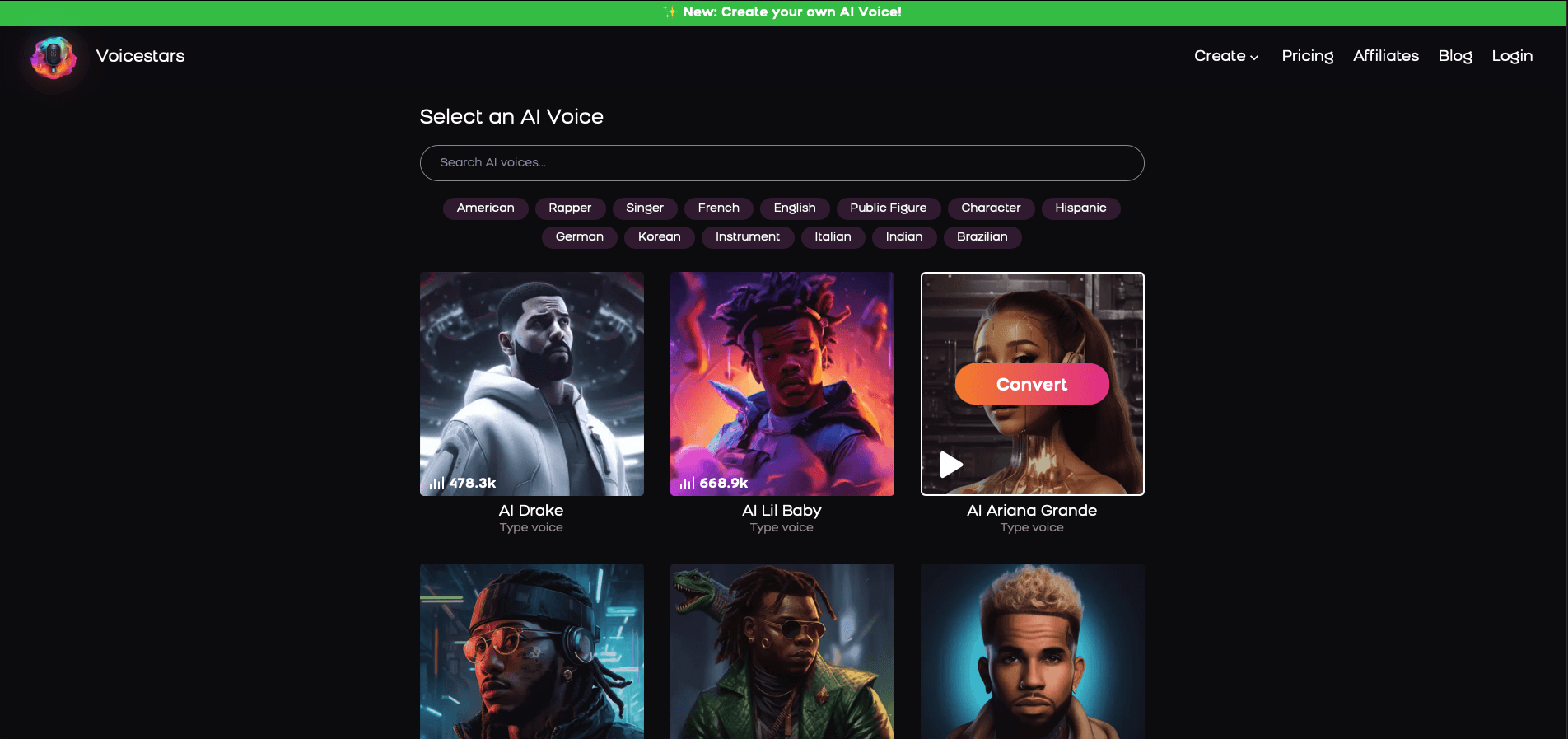
3. Upload a Song or Add Text for Remixing
Insert an audio clip or type song lyrics for a quick remix.
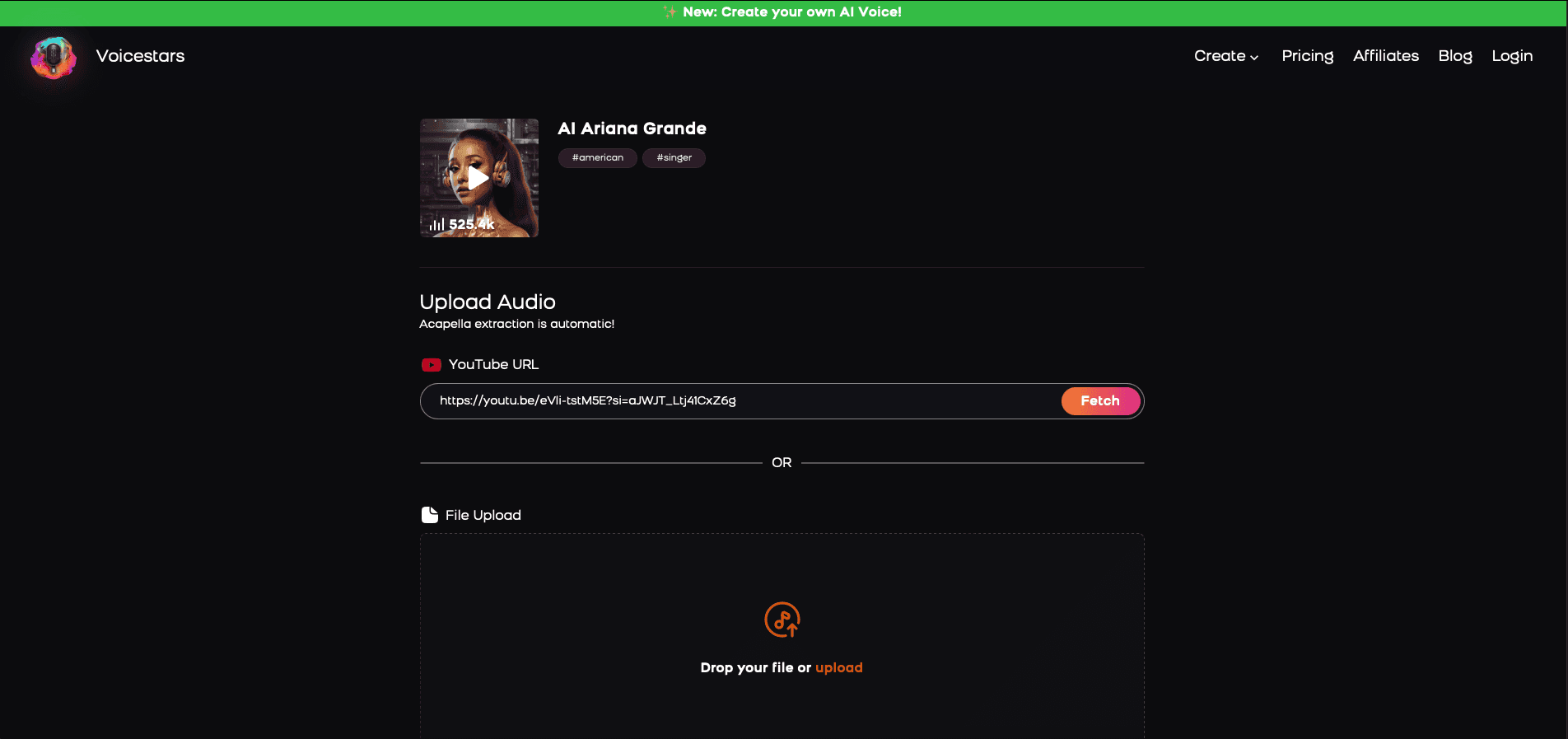
4. Download and Share Your VoiceTips for Making the Most of AI Voice Covers
Tips for Optimizing AAC to MP3 Conversion
Follow these tips to ensure high-quality results:
1. Select the Right Bit Rate
For music files, a bit rate of 192-320 kbps ensures good sound quality. For spoken word or casual listening, 128 kbps may suffice.
2. Test File Size vs. Quality
Experiment with compression levels to balance file size and sound fidelity, especially for mobile or streaming use.
3. Batch Convert Files
If you have multiple files, use tools that support batch processing to save time.
4. Keep an AAC Backup
Retain the original AAC file for archival purposes or future high-quality edits.
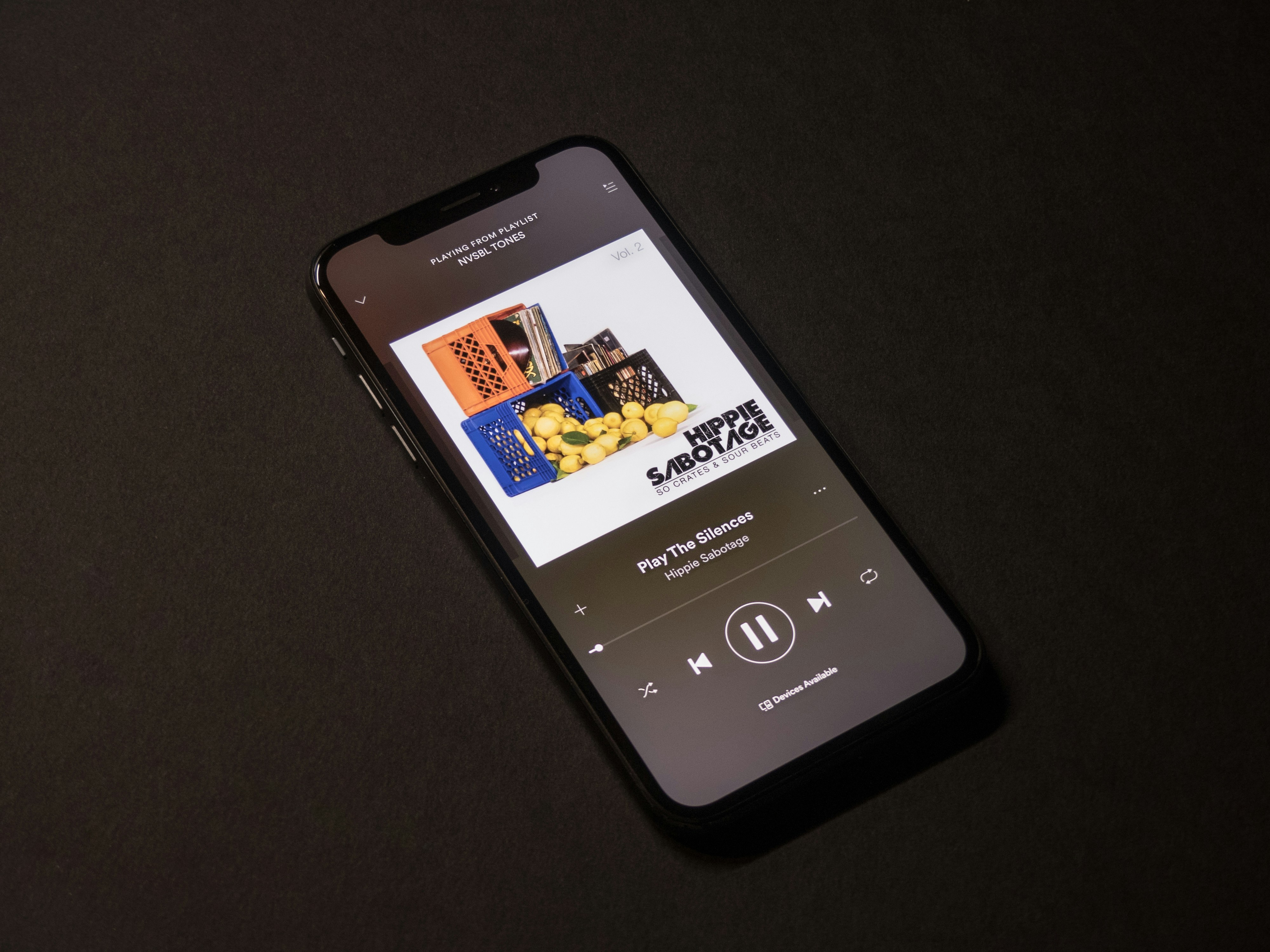
Ethical Considerations for Audio Conversion
When handling and converting audio files, it’s important to maintain ethical practices:
1. Respect Copyright
Ensure you have the legal right to convert and use AAC files, particularly for commercial purposes.
2. Preserve Metadata
Retain the file’s metadata (e.g., artist name, title) when converting to MP3 to respect the original creators.
3. Avoid Overcompression
Preserve the audio’s integrity by avoiding excessive compression, which can degrade quality.
For more ethical guidelines, visit AI Ethics Hub.

Why Voicestars Is the Ultimate Solution for Audio Conversion
While many tools offer basic conversion, Voicestars stands out with its advanced capabilities:
Professional Outputs: Convert audio with minimal quality loss, ensuring studio-grade results.
Integrated Features: Combine voiceovers, edits, and conversion in one seamless platform.
Customizable Settings: Fine-tune audio parameters to meet your exact needs.
Ease of Use: Accessible for both casual users and professionals.

The Future of Audio Conversion
AI-powered platforms like Voicestars are revolutionizing how audio is processed and converted. Here’s what the future holds:
Real-Time Conversion: Instant format switching during streaming or live events.
Enhanced Quality Preservation: AI tools will optimize conversions to retain fidelity, even at lower bit rates.
Cross-Platform Compatibility: Tools will seamlessly integrate with devices and apps for universal use.
With Voicestars leading these advancements, creators can expect even more efficient and high-quality tools in the future.

Related Readings
More Update