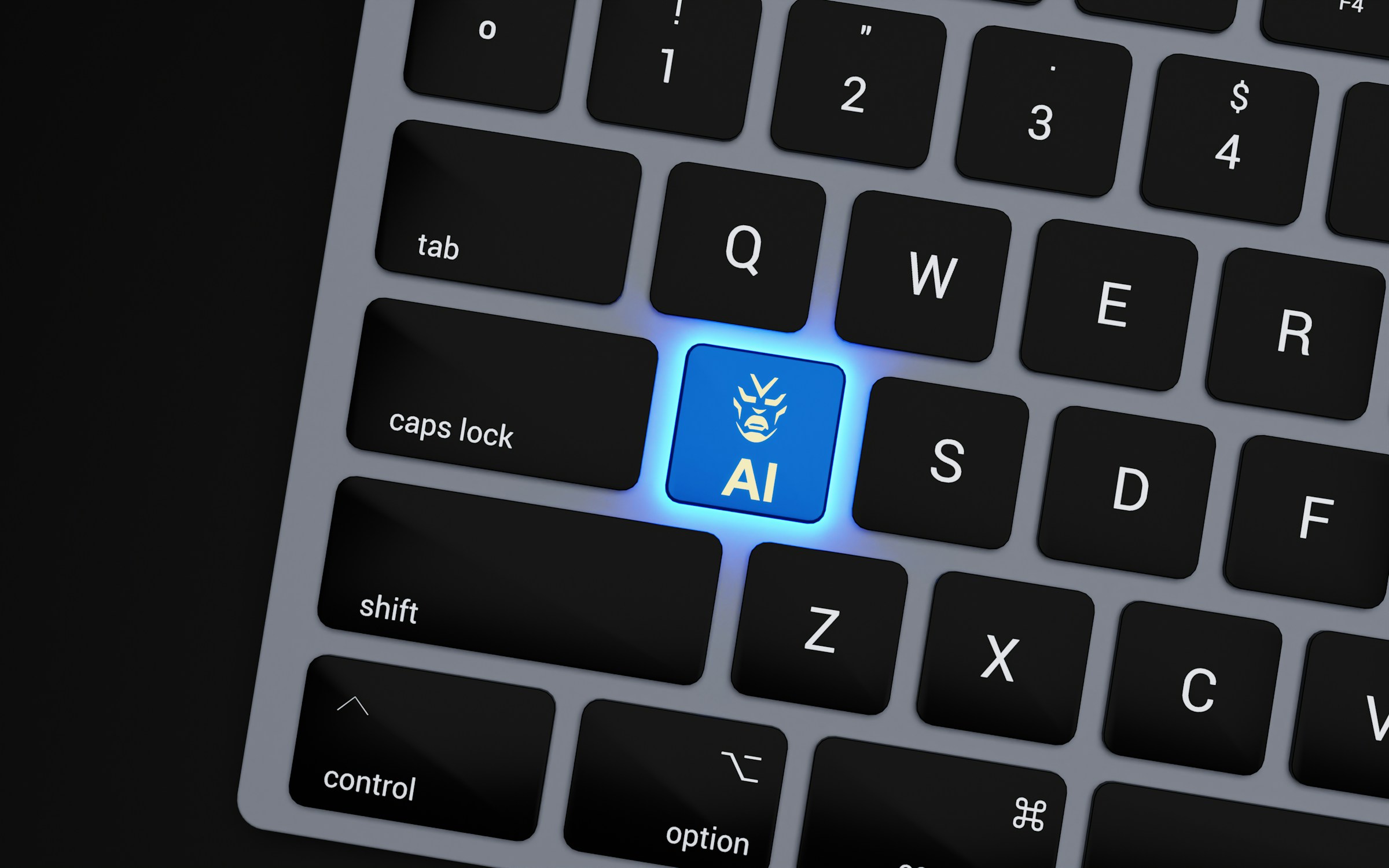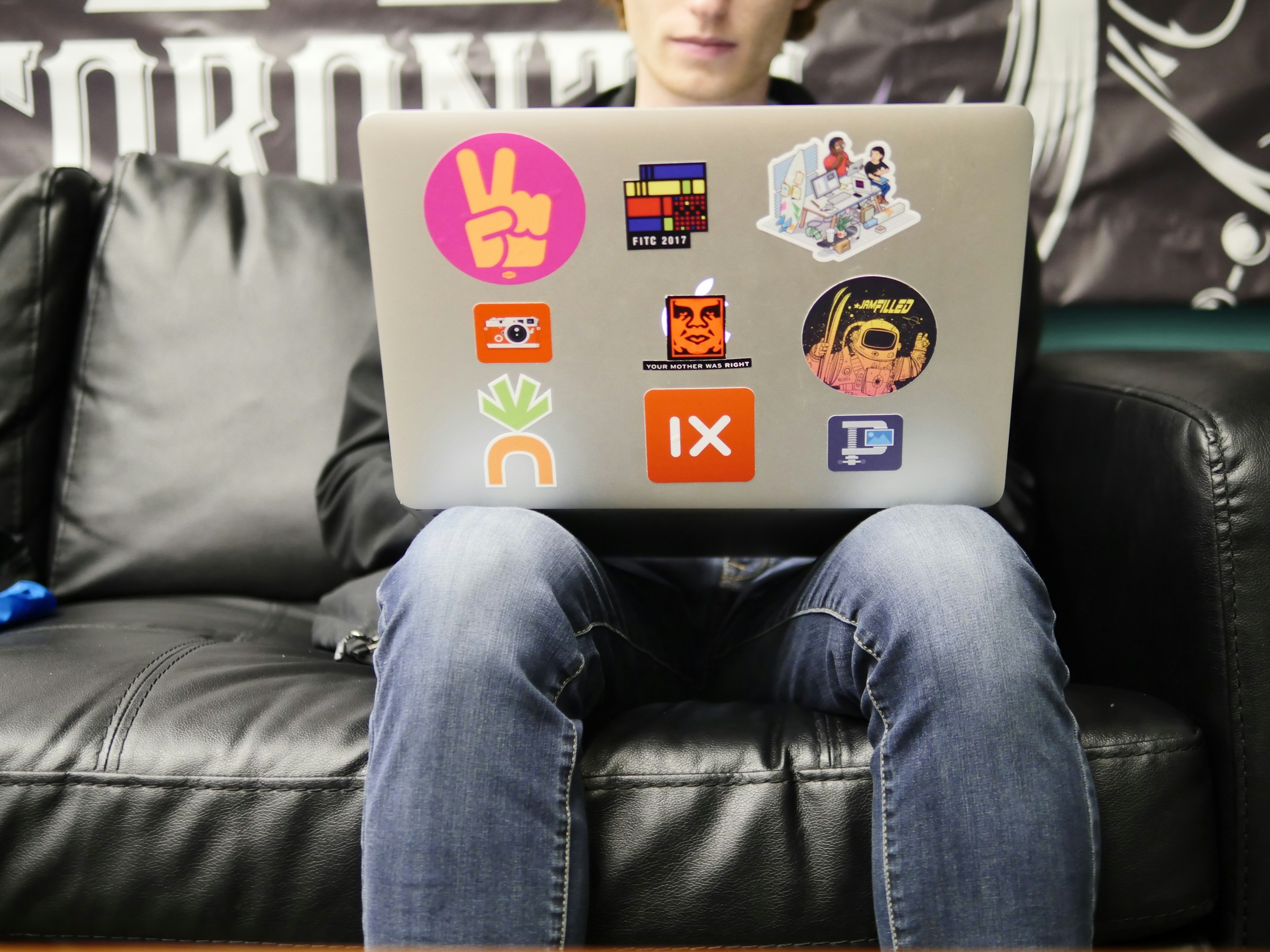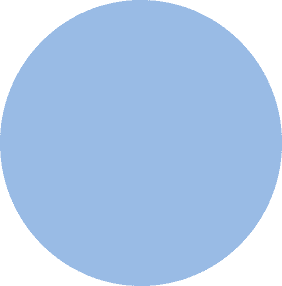
FROM OUR BLOG
FROM OUR BLOG
FROM OUR BLOG
How to Do Text to Speech on Google Docs and the Best AI Voice Alternatives
Feb 13, 2025



Table of Contents
What Is Text to Speech on Google Docs?
How to Enable Google Docs Text to Speech on PC & Mac
How to Use Text to Speech on Google Docs for Mobile Devices
Why AI Voice Generators Are Better Than Basic Google TTS
Best AI Tools for AI Voiceovers and AI Speech Generation
Step-by-Step Guide to Using Voicestars for AI Voice Creation
What Is Text to Speech on Google Docs?
Text to Speech (TTS) on Google Docs allows users to convert written text into spoken words using built-in accessibility tools or browser extensions. It’s mainly used for:
✅ Reading documents aloud for accessibility
✅ Listening to notes while multitasking
✅ Proofreading by hearing your text spoken aloud
However, Google Docs' TTS has limitations:
❌ No AI-powered customization
❌ Limited voice selection
❌ No AI-generated voiceovers for professional content
If you need advanced AI-generated voices for narration, voiceovers, or music, Voicestars is the best alternative. Imagine turning any text into an AI-generated voice by Drake or Rihanna.

How to Enable Google Docs Text to Speech on PC & Mac
To use text-to-speech in Google Docs, follow these steps:
Step 1: Enable Chrome’s Built-in Text to Speech
1️⃣ Open Google Chrome and go to Google Docs.
2️⃣ Click the three-dot menu in the top right corner.
3️⃣ Go to Settings > Accessibility and enable "Select-to-Speak."
Step 2: Use Google Docs’ Read Aloud Feature
1️⃣ Open a Google Docs document.
2️⃣ Highlight the text you want to hear.
3️⃣ Press Ctrl + Alt + Z (Windows) or Cmd + Option + Z (Mac) to start text-to-speech.
🎉 Google Docs will now read your text aloud!

How to Use Text to Speech on Google Docs for Mobile Devices
Google Docs does not have built-in TTS on mobile, but you can use Google Assistant or accessibility features to enable text-to-speech.
🔹 Enable TTS on Android
1️⃣ Open Settings > Accessibility > Select to Speak.
2️⃣ Open Google Docs and highlight text.
3️⃣ Tap "Read Aloud" to hear text spoken.
🔹 Enable TTS on iPhone
1️⃣ Go to Settings > Accessibility > Spoken Content.
2️⃣ Enable "Speak Selection."
3️⃣ Open Google Docs, highlight text, and tap "Speak."

Why AI Voice Generators Are Better Than Basic Google TTS
Google Docs' text-to-speech is basic, while AI voice generators provide advanced features like:
1. AI Celebrity Voice Cloning for Narration & Music (Google Docs Can’t Do This!)
With Voicestars AI, you can:
Turn text into AI-generated narration by Kanye West.
Convert written lyrics into AI-powered singing by Taylor Swift.
2. AI Voiceovers for Content Creation
Generate professional AI voiceovers for YouTube & audiobooks.
Use AI-powered text-to-speech for podcasts and video editing.
3. AI Singing & Music Production (Exclusive to Voicestars)
Create AI song covers using celebrity AI voices.
Generate AI-powered rap verses with realistic AI voices.

Best AI Tools for AI Voiceovers and AI Speech Generation
1. Voicestars (Best for AI Singing & Celebrity Voice Cloning)
Voicestars offers AI-generated voiceovers, AI music, and custom AI speech synthesis.
2. Murf AI (Best for AI Narration & Business Voiceovers)
Murf AI specializes in AI-powered professional voiceovers.
3. ElevenLabs (Best for AI Speech Synthesis & AI Voice Acting)
ElevenLabs provides AI-generated text-to-speech narrations with natural voice models.
4. Speechify (Best for AI-Powered Reading & Text to Speech Apps)
Speechify helps users convert long documents into spoken word.

How AI Voice Technology Is Transforming Text-to-Speech Beyond Google Docs
Google Docs’ built-in text-to-speech (TTS) feature is useful, but AI voice generators provide a more advanced, human-like experience.
1. AI Voiceovers for YouTube, Podcasts, and Audiobooks
Many creators use AI-generated voices instead of basic text-to-speech tools:
AI-generated YouTube narration with celebrity AI voices.
AI-powered storytelling and podcast voiceovers.
AI-generated audiobook narration in different AI voice styles.
2. AI Singing for AI-Generated Covers & Music (Exclusive to Voicestars)
Unlike Google Docs’ TTS, Voicestars lets you:
Generate AI singing voices in Drake’s voice.
Create an AI-powered rap in Juice WRLD’s flow.
Make AI-generated pop vocals with Taylor Swift.
3. AI Speech-to-Text for Business & Accessibility
Professionals use AI voice tools for:
Converting meetings into AI-generated summaries.
AI-powered e-learning narration for training videos.
Text-to-speech for accessibility, replacing robotic TTS voices.

FAQs About Google Docs Text to Speech & AI Voice Generation
1. Why Isn’t Google Docs Text to Speech Working?
Try these fixes:
Ensure Chrome’s "Select-to-Speak" feature is enabled in settings.
Restart Google Docs or use an extension like Speechify.
Check microphone and voice settings if using voice typing.
2. Can AI Generate Celebrity Voices for TTS?
Yes! Voicestars AI lets you convert text into AI-powered celebrity voices, like:
Nicki Minaj narrating a story in AI-generated speech.
Kanye West performing AI-powered voiceovers.
3. What’s the Best AI Tool for Text-to-Speech & AI Narration?
The best AI tools include:
Voicestars – Best for AI music, AI-generated singing, and celebrity AI voice cloning.
Speechify – Best for reading long documents out loud.
ElevenLabs – Best for realistic AI voice synthesis.
4. Can AI Voice Generators Be Used for Professional Narration?
Yes! AI voice generators are now used in:
AI-powered voiceovers for movies and TV commercials.
AI-generated text-to-speech in corporate training videos.

Success Stories: How AI Voice Tech Is Changing Content Creation
🎤 Liam (Musician): "I turned my lyrics into an AI-generated song featuring Ed Sheeran!"
🎮 Sophia (YouTuber): "AI voiceovers improved my gaming content—no more robotic TTS!"
📚 David (Audiobook Creator): "Voicestars’ AI-generated narration sounds so real, it’s perfect for my audiobooks!"

Step-by-Step Guide: Create your favourite Ai voice with Voicestars AI
Video Guide
Written Guide
1. Visit the Voicestars Homepage
Go to Voicestars and click “Try now.”

2. Select Your AI Voice or Track
Choose from Bollywood stars, regional accents, or fictional voices.
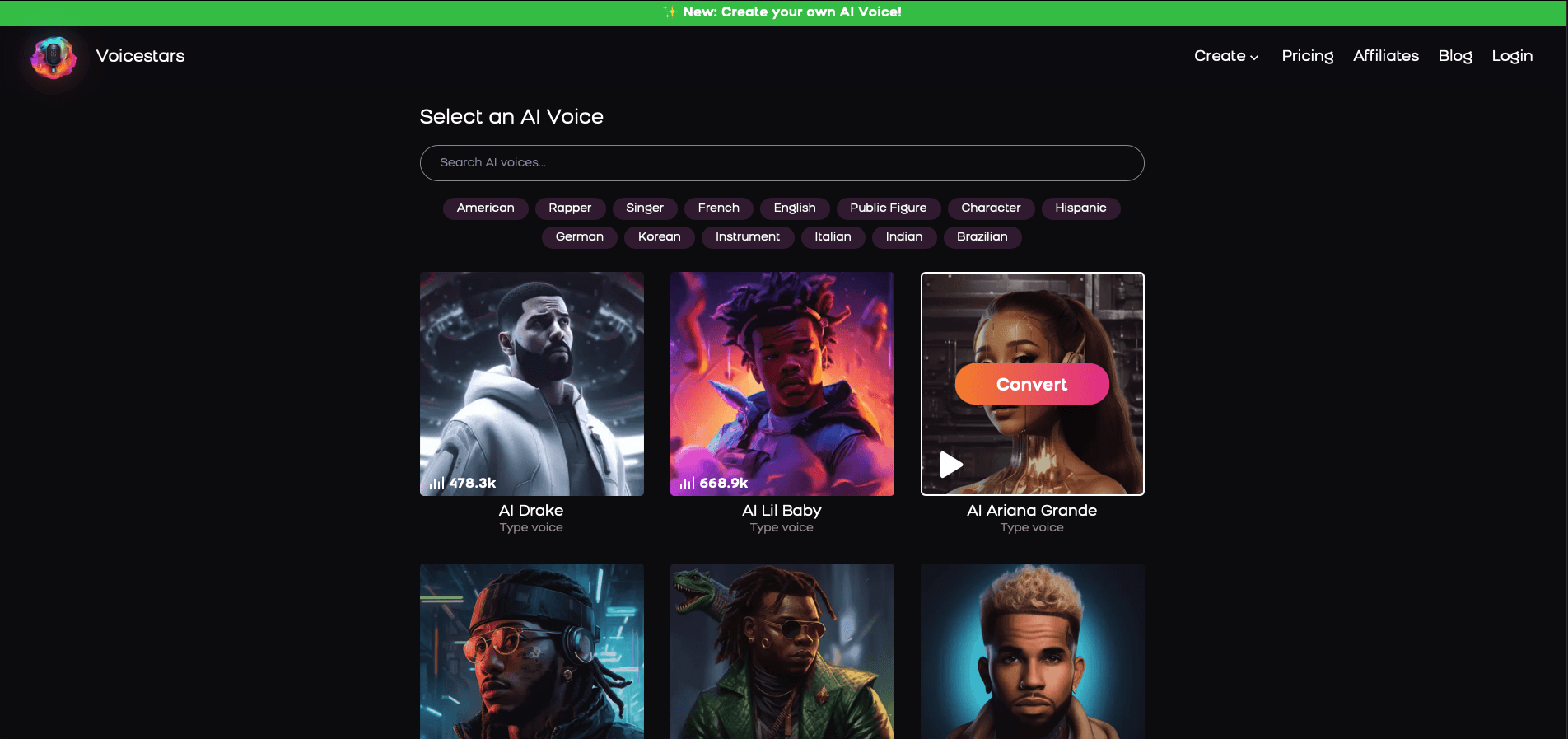
3. Upload a Song or Add Text for Remixing
Insert an audio clip or type song lyrics for a quick remix.
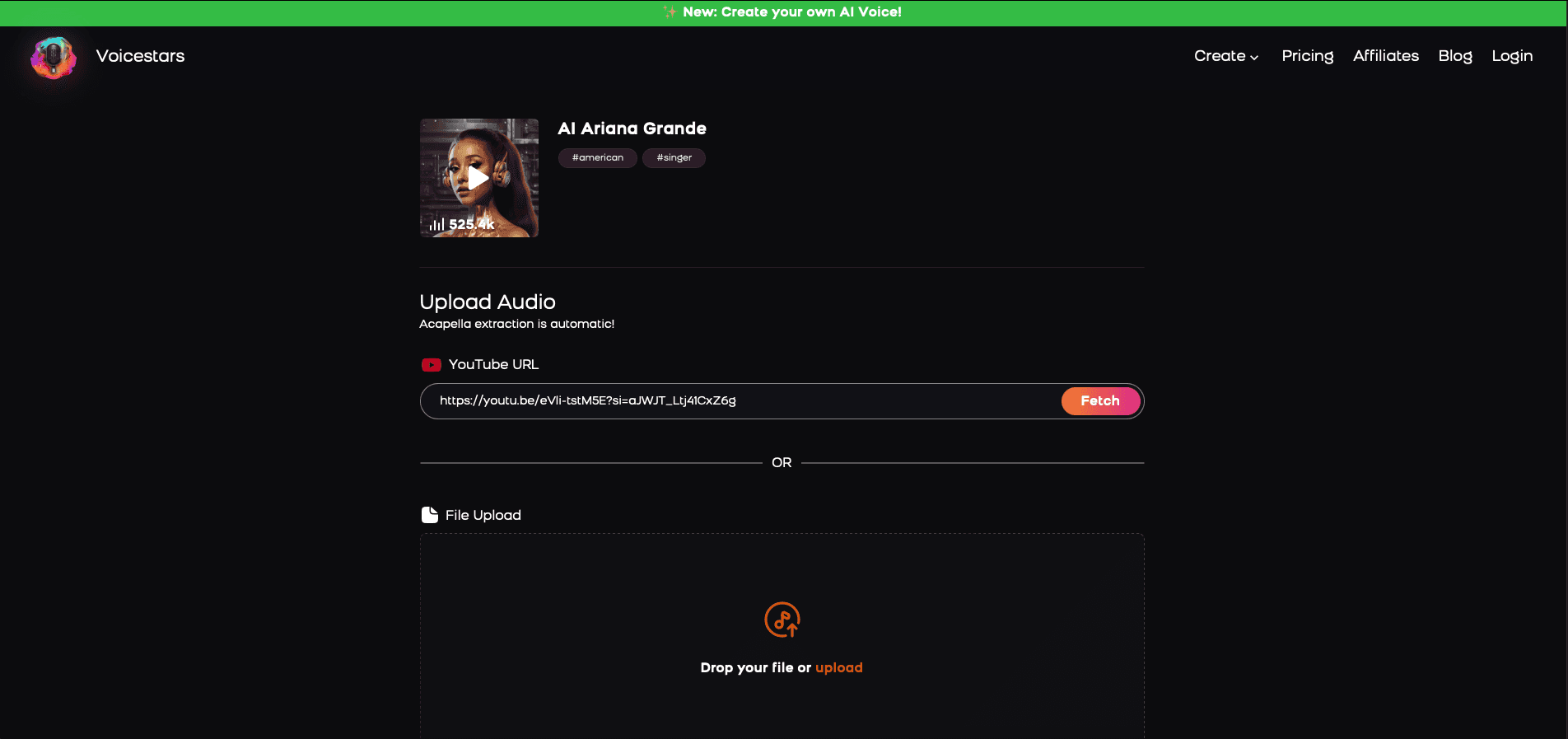
4. Download and Share Your VoiceTips for Making the Most of AI Voice Covers
Related Readings
Table of Contents
What Is Text to Speech on Google Docs?
How to Enable Google Docs Text to Speech on PC & Mac
How to Use Text to Speech on Google Docs for Mobile Devices
Why AI Voice Generators Are Better Than Basic Google TTS
Best AI Tools for AI Voiceovers and AI Speech Generation
Step-by-Step Guide to Using Voicestars for AI Voice Creation
What Is Text to Speech on Google Docs?
Text to Speech (TTS) on Google Docs allows users to convert written text into spoken words using built-in accessibility tools or browser extensions. It’s mainly used for:
✅ Reading documents aloud for accessibility
✅ Listening to notes while multitasking
✅ Proofreading by hearing your text spoken aloud
However, Google Docs' TTS has limitations:
❌ No AI-powered customization
❌ Limited voice selection
❌ No AI-generated voiceovers for professional content
If you need advanced AI-generated voices for narration, voiceovers, or music, Voicestars is the best alternative. Imagine turning any text into an AI-generated voice by Drake or Rihanna.

How to Enable Google Docs Text to Speech on PC & Mac
To use text-to-speech in Google Docs, follow these steps:
Step 1: Enable Chrome’s Built-in Text to Speech
1️⃣ Open Google Chrome and go to Google Docs.
2️⃣ Click the three-dot menu in the top right corner.
3️⃣ Go to Settings > Accessibility and enable "Select-to-Speak."
Step 2: Use Google Docs’ Read Aloud Feature
1️⃣ Open a Google Docs document.
2️⃣ Highlight the text you want to hear.
3️⃣ Press Ctrl + Alt + Z (Windows) or Cmd + Option + Z (Mac) to start text-to-speech.
🎉 Google Docs will now read your text aloud!

How to Use Text to Speech on Google Docs for Mobile Devices
Google Docs does not have built-in TTS on mobile, but you can use Google Assistant or accessibility features to enable text-to-speech.
🔹 Enable TTS on Android
1️⃣ Open Settings > Accessibility > Select to Speak.
2️⃣ Open Google Docs and highlight text.
3️⃣ Tap "Read Aloud" to hear text spoken.
🔹 Enable TTS on iPhone
1️⃣ Go to Settings > Accessibility > Spoken Content.
2️⃣ Enable "Speak Selection."
3️⃣ Open Google Docs, highlight text, and tap "Speak."

Why AI Voice Generators Are Better Than Basic Google TTS
Google Docs' text-to-speech is basic, while AI voice generators provide advanced features like:
1. AI Celebrity Voice Cloning for Narration & Music (Google Docs Can’t Do This!)
With Voicestars AI, you can:
Turn text into AI-generated narration by Kanye West.
Convert written lyrics into AI-powered singing by Taylor Swift.
2. AI Voiceovers for Content Creation
Generate professional AI voiceovers for YouTube & audiobooks.
Use AI-powered text-to-speech for podcasts and video editing.
3. AI Singing & Music Production (Exclusive to Voicestars)
Create AI song covers using celebrity AI voices.
Generate AI-powered rap verses with realistic AI voices.

Best AI Tools for AI Voiceovers and AI Speech Generation
1. Voicestars (Best for AI Singing & Celebrity Voice Cloning)
Voicestars offers AI-generated voiceovers, AI music, and custom AI speech synthesis.
2. Murf AI (Best for AI Narration & Business Voiceovers)
Murf AI specializes in AI-powered professional voiceovers.
3. ElevenLabs (Best for AI Speech Synthesis & AI Voice Acting)
ElevenLabs provides AI-generated text-to-speech narrations with natural voice models.
4. Speechify (Best for AI-Powered Reading & Text to Speech Apps)
Speechify helps users convert long documents into spoken word.

How AI Voice Technology Is Transforming Text-to-Speech Beyond Google Docs
Google Docs’ built-in text-to-speech (TTS) feature is useful, but AI voice generators provide a more advanced, human-like experience.
1. AI Voiceovers for YouTube, Podcasts, and Audiobooks
Many creators use AI-generated voices instead of basic text-to-speech tools:
AI-generated YouTube narration with celebrity AI voices.
AI-powered storytelling and podcast voiceovers.
AI-generated audiobook narration in different AI voice styles.
2. AI Singing for AI-Generated Covers & Music (Exclusive to Voicestars)
Unlike Google Docs’ TTS, Voicestars lets you:
Generate AI singing voices in Drake’s voice.
Create an AI-powered rap in Juice WRLD’s flow.
Make AI-generated pop vocals with Taylor Swift.
3. AI Speech-to-Text for Business & Accessibility
Professionals use AI voice tools for:
Converting meetings into AI-generated summaries.
AI-powered e-learning narration for training videos.
Text-to-speech for accessibility, replacing robotic TTS voices.

FAQs About Google Docs Text to Speech & AI Voice Generation
1. Why Isn’t Google Docs Text to Speech Working?
Try these fixes:
Ensure Chrome’s "Select-to-Speak" feature is enabled in settings.
Restart Google Docs or use an extension like Speechify.
Check microphone and voice settings if using voice typing.
2. Can AI Generate Celebrity Voices for TTS?
Yes! Voicestars AI lets you convert text into AI-powered celebrity voices, like:
Nicki Minaj narrating a story in AI-generated speech.
Kanye West performing AI-powered voiceovers.
3. What’s the Best AI Tool for Text-to-Speech & AI Narration?
The best AI tools include:
Voicestars – Best for AI music, AI-generated singing, and celebrity AI voice cloning.
Speechify – Best for reading long documents out loud.
ElevenLabs – Best for realistic AI voice synthesis.
4. Can AI Voice Generators Be Used for Professional Narration?
Yes! AI voice generators are now used in:
AI-powered voiceovers for movies and TV commercials.
AI-generated text-to-speech in corporate training videos.

Success Stories: How AI Voice Tech Is Changing Content Creation
🎤 Liam (Musician): "I turned my lyrics into an AI-generated song featuring Ed Sheeran!"
🎮 Sophia (YouTuber): "AI voiceovers improved my gaming content—no more robotic TTS!"
📚 David (Audiobook Creator): "Voicestars’ AI-generated narration sounds so real, it’s perfect for my audiobooks!"

Step-by-Step Guide: Create your favourite Ai voice with Voicestars AI
Video Guide
Written Guide
1. Visit the Voicestars Homepage
Go to Voicestars and click “Try now.”

2. Select Your AI Voice or Track
Choose from Bollywood stars, regional accents, or fictional voices.
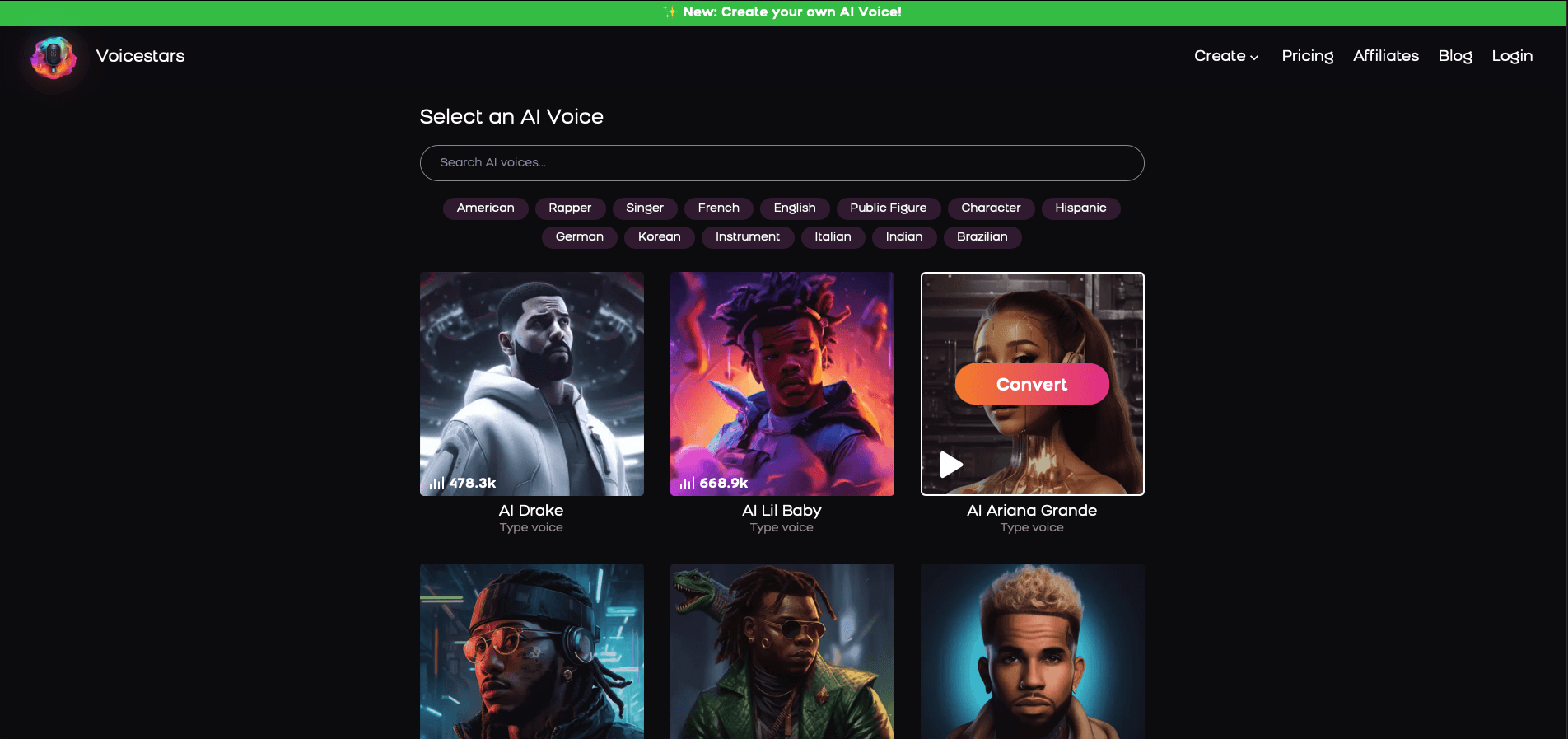
3. Upload a Song or Add Text for Remixing
Insert an audio clip or type song lyrics for a quick remix.
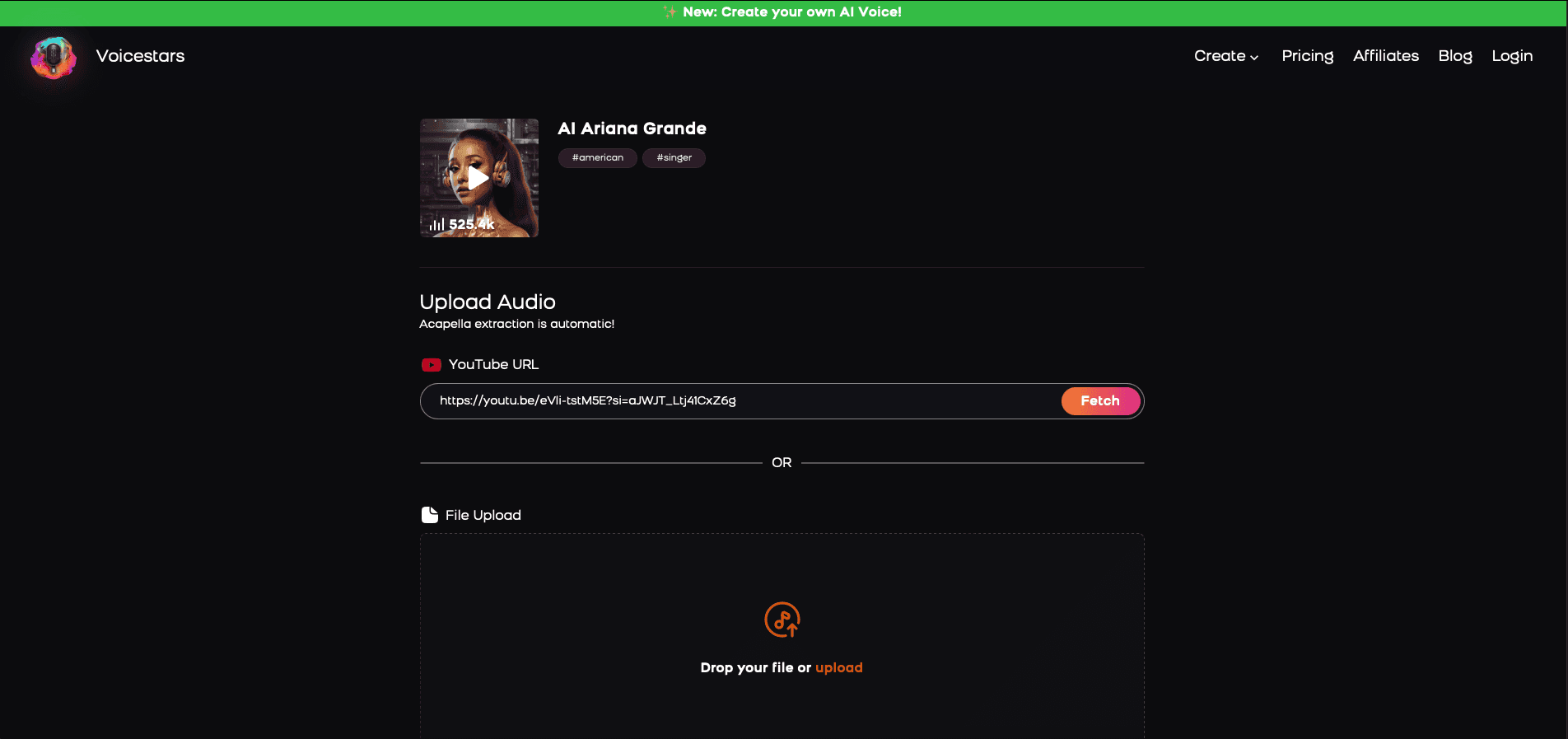
4. Download and Share Your VoiceTips for Making the Most of AI Voice Covers
Related Readings
More Update