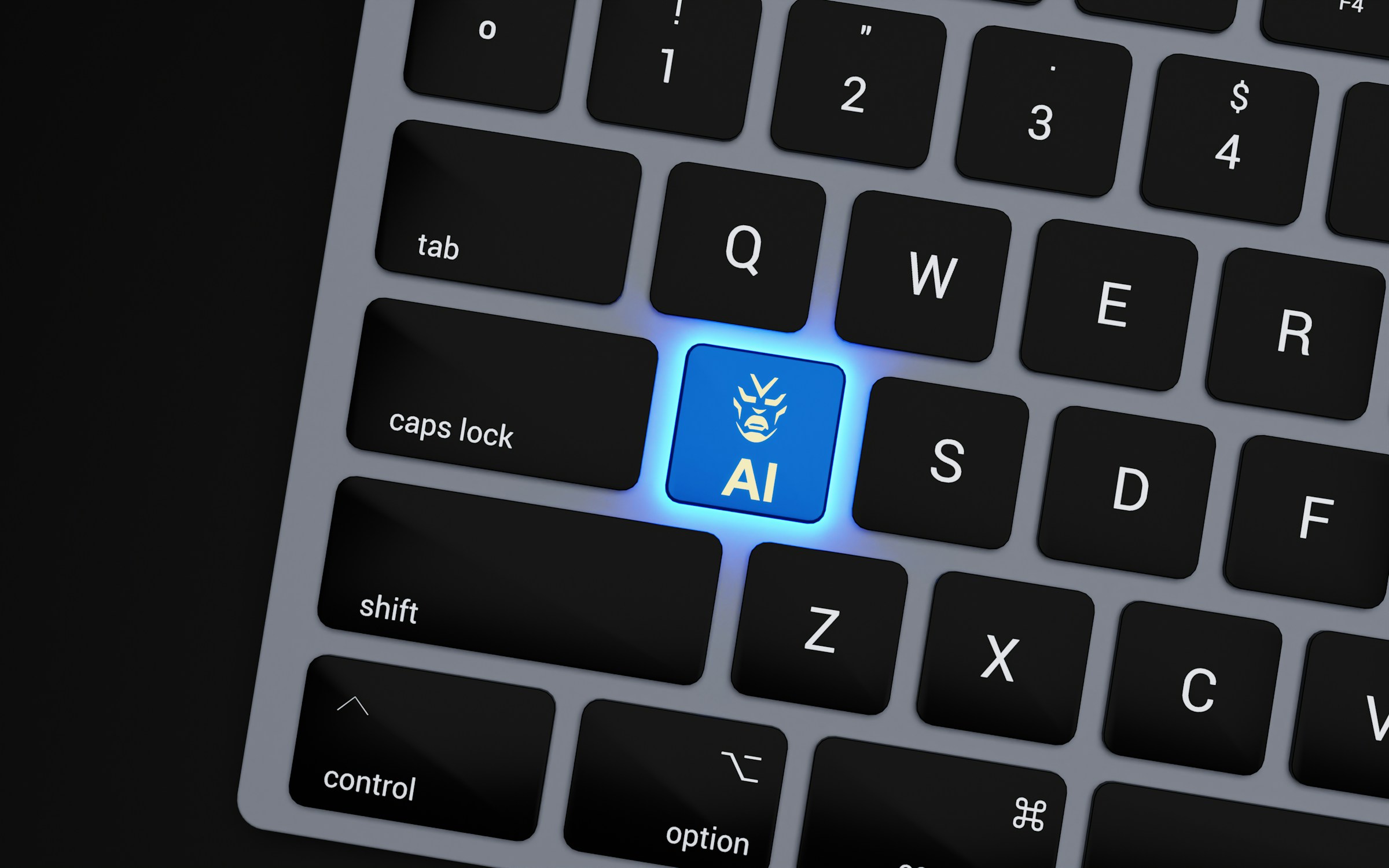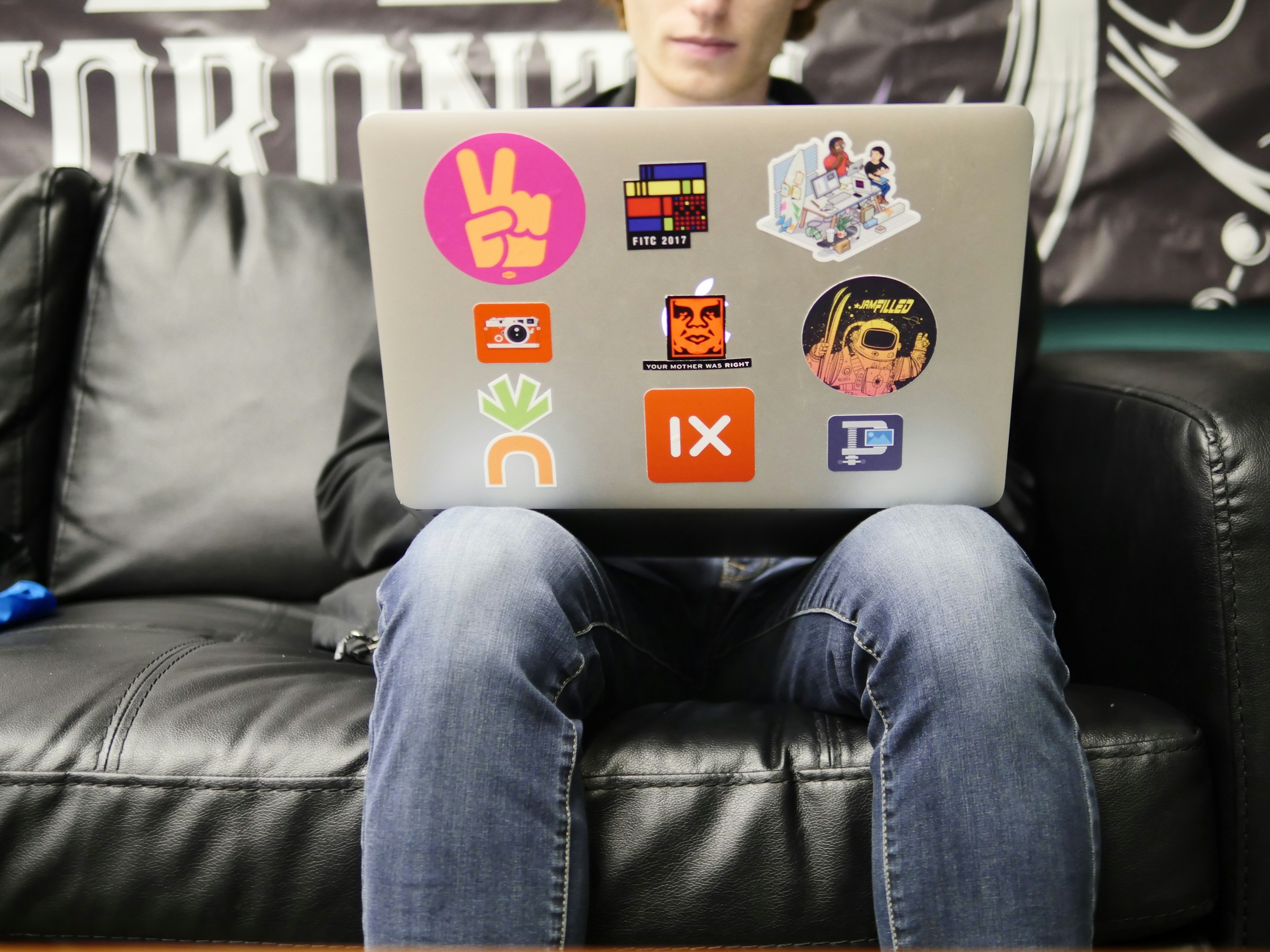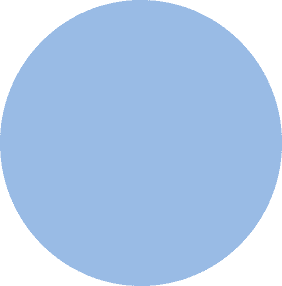
FROM OUR BLOG
FROM OUR BLOG
FROM OUR BLOG
How to Turn Off Text to Speech on Any Device: A Step-by-Step Guide
Feb 9, 2025



Table of Contents
What Is Text to Speech?
Why Would You Want to Turn Off Text to Speech?
How to Turn Off Text to Speech on Windows
How to Disable Text to Speech on Mac
How to Turn Off Text to Speech on Android
How to Turn Off Text to Speech on iPhone (iOS)
How to Disable Text to Speech on Gaming Consoles (PS5, Xbox, etc.)
Alternative AI Voice Options for Custom Voiceovers
What Is Text to Speech?
Text to Speech (TTS) is an AI-powered accessibility feature that converts written text into spoken words. It is commonly used for:
✅ Screen readers for visually impaired users
✅ Voice assistants like Siri, Google Assistant, and Alexa
✅ Gaming accessibility on PlayStation and Xbox
✅ AI voice generators like Voicestars for professional voiceovers
While TTS is useful, some users find it annoying or unnecessary, especially in gaming, web browsing, or everyday device usage.

Why Would You Want to Turn Off Text to Speech?
Here are some common reasons why users disable TTS:
1. It’s Distracting
Text to Speech can be too loud or disruptive while gaming or watching videos.
2. Accidental Activation
Many users enable TTS by mistake and struggle to turn it off.
3. Battery & Performance Issues
TTS consumes battery and system resources on smartphones and consoles.
4. Privacy Concerns
Some users prefer not to have their devices reading text aloud in public or private spaces.
If you need AI-generated voices for professional use instead of TTS, check out Voicestars for AI-generated voiceovers and AI-powered music.

How to Turn Off Text to Speech on Windows
Windows has built-in TTS features like Narrator and Speech Recognition. Here’s how to disable them:
🔹 Turn Off Windows Narrator (Windows 10 & 11)
1️⃣ Press Win + Ctrl + Enter (Shortcut to disable Narrator immediately).
2️⃣ If that doesn’t work, go to Settings > Ease of Access > Narrator.
3️⃣ Toggle "Turn off Narrator" to disable TTS.
🔹 Disable Windows Speech Recognition
1️⃣ Go to Settings > Privacy & Security > Speech.
2️⃣ Toggle "Turn off online speech recognition".
3️⃣ Restart your computer.
How to Turn Off Text to Speech on Mac
Mac devices use VoiceOver and Spoken Content for TTS. Here’s how to disable them:
🔹 Turn Off VoiceOver on Mac
1️⃣ Press Command + F5 (Shortcut to disable VoiceOver instantly).
2️⃣ Or go to System Settings > Accessibility > VoiceOver.
3️⃣ Toggle "Turn off VoiceOver".
🔹 Disable Spoken Content on Mac
1️⃣ Go to System Settings > Accessibility > Spoken Content.
2️⃣ Toggle off "Speak selection" and "Speak screen".

How to Turn Off Text to Speech on Android
Android devices use TalkBack and Select to Speak for accessibility.
🔹 Turn Off TalkBack (Google Pixel, Samsung, etc.)
1️⃣ Open Settings > Accessibility.
2️⃣ Select TalkBack and toggle it OFF.
3️⃣ If TalkBack is stuck, press Volume Up + Volume Down for 3 seconds to disable it.
🔹 Disable Google Text-to-Speech
1️⃣ Go to Settings > Apps > Default Apps.
2️⃣ Tap Text-to-Speech Output and select None.
How to Turn Off Text to Speech on iPhone (iOS)
Apple devices have VoiceOver and Speak Screen features for TTS.
🔹 Turn Off VoiceOver on iPhone & iPad
1️⃣ Open Settings > Accessibility > VoiceOver.
2️⃣ Toggle VoiceOver OFF.
3️⃣ If VoiceOver is stuck, press Side Button (Triple Click) to disable it.
🔹 Disable Speak Screen on iOS
1️⃣ Go to Settings > Accessibility > Spoken Content.
2️⃣ Toggle off "Speak Screen".
How to Disable Text to Speech on Gaming Consoles (PS5, Xbox, etc.)
🔹 Turn Off Text to Speech on PlayStation 5 (PS5)
For PS5 accessibility voice reader, follow these steps:
1️⃣ Go to Settings > Accessibility > Screen Reader.
2️⃣ Toggle "Enable Screen Reader" OFF.
Want a detailed guide on turning off voice on PS5? Read: How to Turn Off Voice on PS5.
🔹 Turn Off Text to Speech on Xbox
1️⃣ Open Settings > Ease of Access > Narrator.
2️⃣ Toggle Narrator OFF.
Alternative AI Voice Options for Custom Voiceovers
If you need AI-generated voices for professional use, Voicestars provides:
🎤 AI-generated celebrity voices, including:
Drake for AI-generated rap narrations.
Kanye West for AI-powered deep-voiced storytelling.
Rihanna for AI-generated pop and R&B singing.
🎵 AI-powered music generation – Create custom AI song covers with realistic AI singing.
🎧 High-quality AI voiceovers – Perfect for YouTube narration, audiobooks, and content creation.
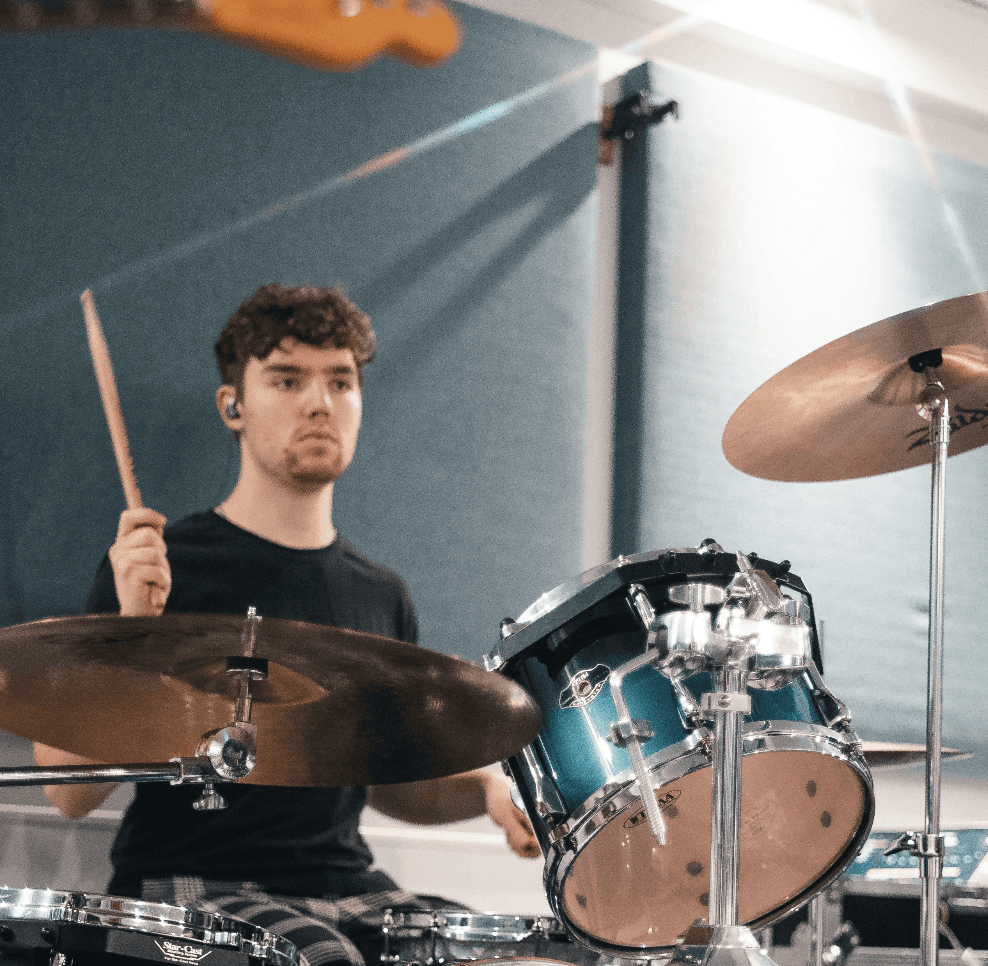
Additional Troubleshooting for Disabling Text to Speech
If the methods in Part 1 didn’t work, here are extra steps to fully turn off text-to-speech on your device.
🔹 Restart Your Device After Disabling TTS
Some TTS settings require a restart to take effect. If text-to-speech is still active after turning it off:
1️⃣ Restart your computer, phone, or gaming console.
2️⃣ If restarting doesn’t work, check for pending system updates.

FAQs About Turning Off Text to Speech
1. Why Won’t Text to Speech Turn Off on My Device?
If text-to-speech keeps running even after disabling it, check for:
Third-party apps that might override system settings.
Accessibility features that auto-enable TTS (TalkBack, VoiceOver, etc.).
Conflicting TTS settings in different apps (YouTube, Google Assistant, Siri).
2. How Do I Stop AI Voice Assistants Like Siri & Google Assistant?
If you want to disable AI voice assistants completely:
Turn Off Siri on iPhone
1️⃣ Go to Settings > Siri & Search.
2️⃣ Toggle off "Listen for ‘Hey Siri’" and "Press Side Button for Siri".
Turn Off Google Assistant on Android
1️⃣ Open Google Assistant settings.
2️⃣ Tap "Hey Google & Voice Match" and toggle it off.

3. Why Is My PS5 or Xbox Narrating Everything?
If your gaming console keeps reading text aloud, follow these steps:
Disable Screen Reader on PS5
1️⃣ Go to Settings > Accessibility > Screen Reader.
2️⃣ Toggle "Enable Screen Reader" OFF.
Turn Off Narrator on Xbox
1️⃣ Open Settings > Ease of Access > Narrator.
2️⃣ Toggle Narrator OFF.

4. Can I Disable TTS for Specific Apps Only?
Yes! Some apps, like YouTube or Kindle, have their own text-to-speech settings. To turn off TTS for an app:
1️⃣ Open the app’s settings.
2️⃣ Find “Voice” or “Accessibility” settings.
3️⃣ Disable text-to-speech features.

Success Stories: How Users Fixed Their TTS Issues
🚀 James (PS5 Gamer): "I couldn’t figure out why my PS5 kept reading everything aloud. Thanks to this guide, I disabled Screen Reader in settings—problem solved!"
🎤 Emma (Content Creator): "My Mac kept reading text automatically, even after I turned off VoiceOver. I found the ‘Spoken Content’ setting in Accessibility and disabled it. No more random voiceovers!"
🎮 Michael (Xbox User): "Narrator kept activating during gaming. The Xbox settings guide helped me turn it off completely."

Step-by-Step Guide to Using Voicestars for AI Voiceovers
If you’re looking for professional AI-generated voices, check out Voicestars for high-quality AI voiceovers and music.
🎤 AI Celebrity Voice Cloning for Custom Voiceovers
Unlike basic text-to-speech tools, Voicestars offers realistic AI-generated voices, including:
Drake for AI-generated rap narrations.
Kanye West for deep-voiced storytelling.
Rihanna for AI-powered pop and R&B vocals.
🎵 AI Music & Singing Generation (TTS Tools Like TalkIt & MicMonster Lack This Feature)
Voicestars enables users to create AI-generated song covers and realistic AI singing voices.
🎧 AI Voice Customization for Content Creators
Use Voicestars to generate studio-quality AI voiceovers for:
YouTube narration & documentaries.
Audiobooks & e-learning content.
Music AI-generated vocals & custom AI covers.

Step-by-Step Guide: Create your favourite Ai voice with Voicestars AI
Video Guide
Written Guide
1. Visit the Voicestars Homepage
Go to Voicestars and click “Try now.”

2. Select Your AI Voice or Track
Choose from Bollywood stars, regional accents, or fictional voices.
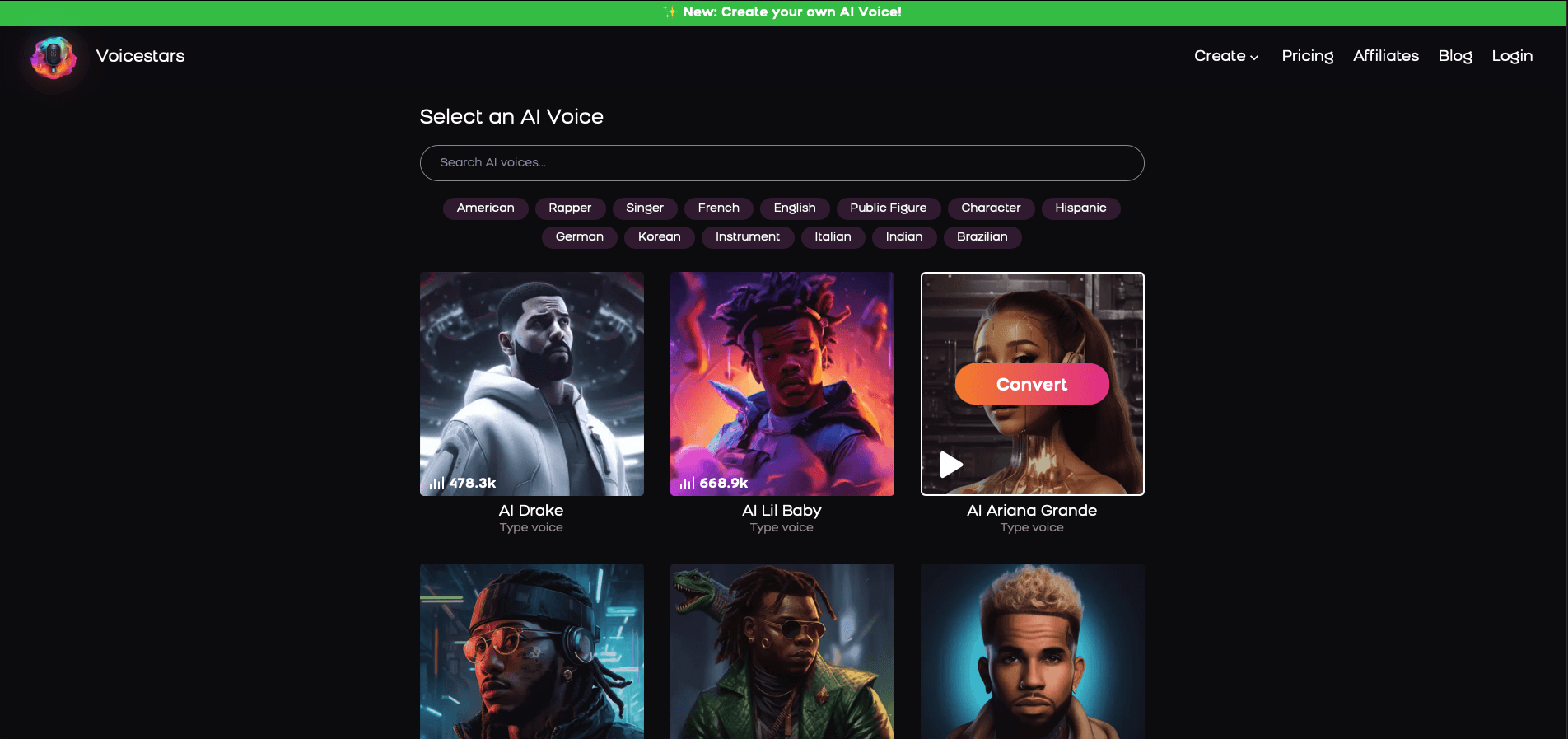
3. Upload a Song or Add Text for Remixing
Insert an audio clip or type song lyrics for a quick remix.
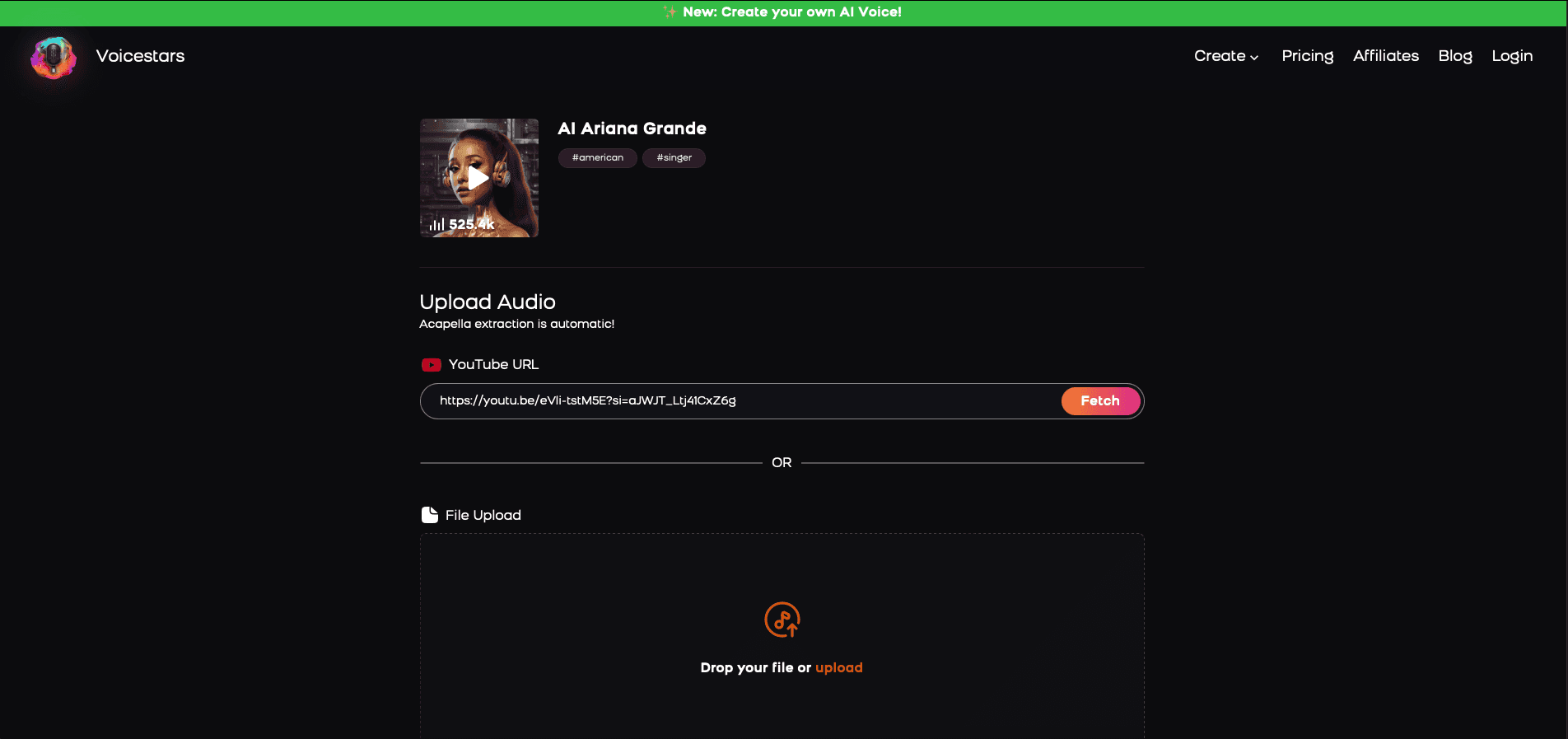
4. Download and Share Your VoiceTips for Making the Most of AI Voice Covers
Related Readings
Table of Contents
What Is Text to Speech?
Why Would You Want to Turn Off Text to Speech?
How to Turn Off Text to Speech on Windows
How to Disable Text to Speech on Mac
How to Turn Off Text to Speech on Android
How to Turn Off Text to Speech on iPhone (iOS)
How to Disable Text to Speech on Gaming Consoles (PS5, Xbox, etc.)
Alternative AI Voice Options for Custom Voiceovers
What Is Text to Speech?
Text to Speech (TTS) is an AI-powered accessibility feature that converts written text into spoken words. It is commonly used for:
✅ Screen readers for visually impaired users
✅ Voice assistants like Siri, Google Assistant, and Alexa
✅ Gaming accessibility on PlayStation and Xbox
✅ AI voice generators like Voicestars for professional voiceovers
While TTS is useful, some users find it annoying or unnecessary, especially in gaming, web browsing, or everyday device usage.

Why Would You Want to Turn Off Text to Speech?
Here are some common reasons why users disable TTS:
1. It’s Distracting
Text to Speech can be too loud or disruptive while gaming or watching videos.
2. Accidental Activation
Many users enable TTS by mistake and struggle to turn it off.
3. Battery & Performance Issues
TTS consumes battery and system resources on smartphones and consoles.
4. Privacy Concerns
Some users prefer not to have their devices reading text aloud in public or private spaces.
If you need AI-generated voices for professional use instead of TTS, check out Voicestars for AI-generated voiceovers and AI-powered music.

How to Turn Off Text to Speech on Windows
Windows has built-in TTS features like Narrator and Speech Recognition. Here’s how to disable them:
🔹 Turn Off Windows Narrator (Windows 10 & 11)
1️⃣ Press Win + Ctrl + Enter (Shortcut to disable Narrator immediately).
2️⃣ If that doesn’t work, go to Settings > Ease of Access > Narrator.
3️⃣ Toggle "Turn off Narrator" to disable TTS.
🔹 Disable Windows Speech Recognition
1️⃣ Go to Settings > Privacy & Security > Speech.
2️⃣ Toggle "Turn off online speech recognition".
3️⃣ Restart your computer.
How to Turn Off Text to Speech on Mac
Mac devices use VoiceOver and Spoken Content for TTS. Here’s how to disable them:
🔹 Turn Off VoiceOver on Mac
1️⃣ Press Command + F5 (Shortcut to disable VoiceOver instantly).
2️⃣ Or go to System Settings > Accessibility > VoiceOver.
3️⃣ Toggle "Turn off VoiceOver".
🔹 Disable Spoken Content on Mac
1️⃣ Go to System Settings > Accessibility > Spoken Content.
2️⃣ Toggle off "Speak selection" and "Speak screen".

How to Turn Off Text to Speech on Android
Android devices use TalkBack and Select to Speak for accessibility.
🔹 Turn Off TalkBack (Google Pixel, Samsung, etc.)
1️⃣ Open Settings > Accessibility.
2️⃣ Select TalkBack and toggle it OFF.
3️⃣ If TalkBack is stuck, press Volume Up + Volume Down for 3 seconds to disable it.
🔹 Disable Google Text-to-Speech
1️⃣ Go to Settings > Apps > Default Apps.
2️⃣ Tap Text-to-Speech Output and select None.
How to Turn Off Text to Speech on iPhone (iOS)
Apple devices have VoiceOver and Speak Screen features for TTS.
🔹 Turn Off VoiceOver on iPhone & iPad
1️⃣ Open Settings > Accessibility > VoiceOver.
2️⃣ Toggle VoiceOver OFF.
3️⃣ If VoiceOver is stuck, press Side Button (Triple Click) to disable it.
🔹 Disable Speak Screen on iOS
1️⃣ Go to Settings > Accessibility > Spoken Content.
2️⃣ Toggle off "Speak Screen".
How to Disable Text to Speech on Gaming Consoles (PS5, Xbox, etc.)
🔹 Turn Off Text to Speech on PlayStation 5 (PS5)
For PS5 accessibility voice reader, follow these steps:
1️⃣ Go to Settings > Accessibility > Screen Reader.
2️⃣ Toggle "Enable Screen Reader" OFF.
Want a detailed guide on turning off voice on PS5? Read: How to Turn Off Voice on PS5.
🔹 Turn Off Text to Speech on Xbox
1️⃣ Open Settings > Ease of Access > Narrator.
2️⃣ Toggle Narrator OFF.
Alternative AI Voice Options for Custom Voiceovers
If you need AI-generated voices for professional use, Voicestars provides:
🎤 AI-generated celebrity voices, including:
Drake for AI-generated rap narrations.
Kanye West for AI-powered deep-voiced storytelling.
Rihanna for AI-generated pop and R&B singing.
🎵 AI-powered music generation – Create custom AI song covers with realistic AI singing.
🎧 High-quality AI voiceovers – Perfect for YouTube narration, audiobooks, and content creation.
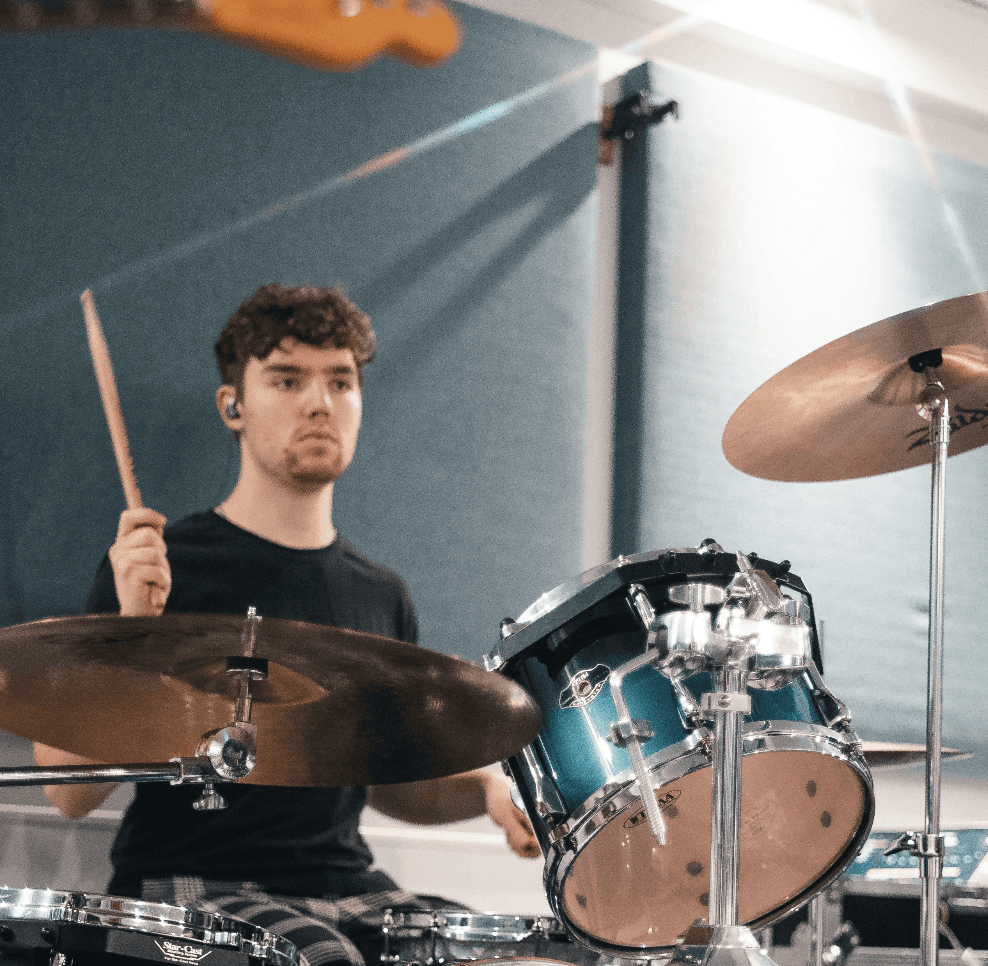
Additional Troubleshooting for Disabling Text to Speech
If the methods in Part 1 didn’t work, here are extra steps to fully turn off text-to-speech on your device.
🔹 Restart Your Device After Disabling TTS
Some TTS settings require a restart to take effect. If text-to-speech is still active after turning it off:
1️⃣ Restart your computer, phone, or gaming console.
2️⃣ If restarting doesn’t work, check for pending system updates.

FAQs About Turning Off Text to Speech
1. Why Won’t Text to Speech Turn Off on My Device?
If text-to-speech keeps running even after disabling it, check for:
Third-party apps that might override system settings.
Accessibility features that auto-enable TTS (TalkBack, VoiceOver, etc.).
Conflicting TTS settings in different apps (YouTube, Google Assistant, Siri).
2. How Do I Stop AI Voice Assistants Like Siri & Google Assistant?
If you want to disable AI voice assistants completely:
Turn Off Siri on iPhone
1️⃣ Go to Settings > Siri & Search.
2️⃣ Toggle off "Listen for ‘Hey Siri’" and "Press Side Button for Siri".
Turn Off Google Assistant on Android
1️⃣ Open Google Assistant settings.
2️⃣ Tap "Hey Google & Voice Match" and toggle it off.

3. Why Is My PS5 or Xbox Narrating Everything?
If your gaming console keeps reading text aloud, follow these steps:
Disable Screen Reader on PS5
1️⃣ Go to Settings > Accessibility > Screen Reader.
2️⃣ Toggle "Enable Screen Reader" OFF.
Turn Off Narrator on Xbox
1️⃣ Open Settings > Ease of Access > Narrator.
2️⃣ Toggle Narrator OFF.

4. Can I Disable TTS for Specific Apps Only?
Yes! Some apps, like YouTube or Kindle, have their own text-to-speech settings. To turn off TTS for an app:
1️⃣ Open the app’s settings.
2️⃣ Find “Voice” or “Accessibility” settings.
3️⃣ Disable text-to-speech features.

Success Stories: How Users Fixed Their TTS Issues
🚀 James (PS5 Gamer): "I couldn’t figure out why my PS5 kept reading everything aloud. Thanks to this guide, I disabled Screen Reader in settings—problem solved!"
🎤 Emma (Content Creator): "My Mac kept reading text automatically, even after I turned off VoiceOver. I found the ‘Spoken Content’ setting in Accessibility and disabled it. No more random voiceovers!"
🎮 Michael (Xbox User): "Narrator kept activating during gaming. The Xbox settings guide helped me turn it off completely."

Step-by-Step Guide to Using Voicestars for AI Voiceovers
If you’re looking for professional AI-generated voices, check out Voicestars for high-quality AI voiceovers and music.
🎤 AI Celebrity Voice Cloning for Custom Voiceovers
Unlike basic text-to-speech tools, Voicestars offers realistic AI-generated voices, including:
Drake for AI-generated rap narrations.
Kanye West for deep-voiced storytelling.
Rihanna for AI-powered pop and R&B vocals.
🎵 AI Music & Singing Generation (TTS Tools Like TalkIt & MicMonster Lack This Feature)
Voicestars enables users to create AI-generated song covers and realistic AI singing voices.
🎧 AI Voice Customization for Content Creators
Use Voicestars to generate studio-quality AI voiceovers for:
YouTube narration & documentaries.
Audiobooks & e-learning content.
Music AI-generated vocals & custom AI covers.

Step-by-Step Guide: Create your favourite Ai voice with Voicestars AI
Video Guide
Written Guide
1. Visit the Voicestars Homepage
Go to Voicestars and click “Try now.”

2. Select Your AI Voice or Track
Choose from Bollywood stars, regional accents, or fictional voices.
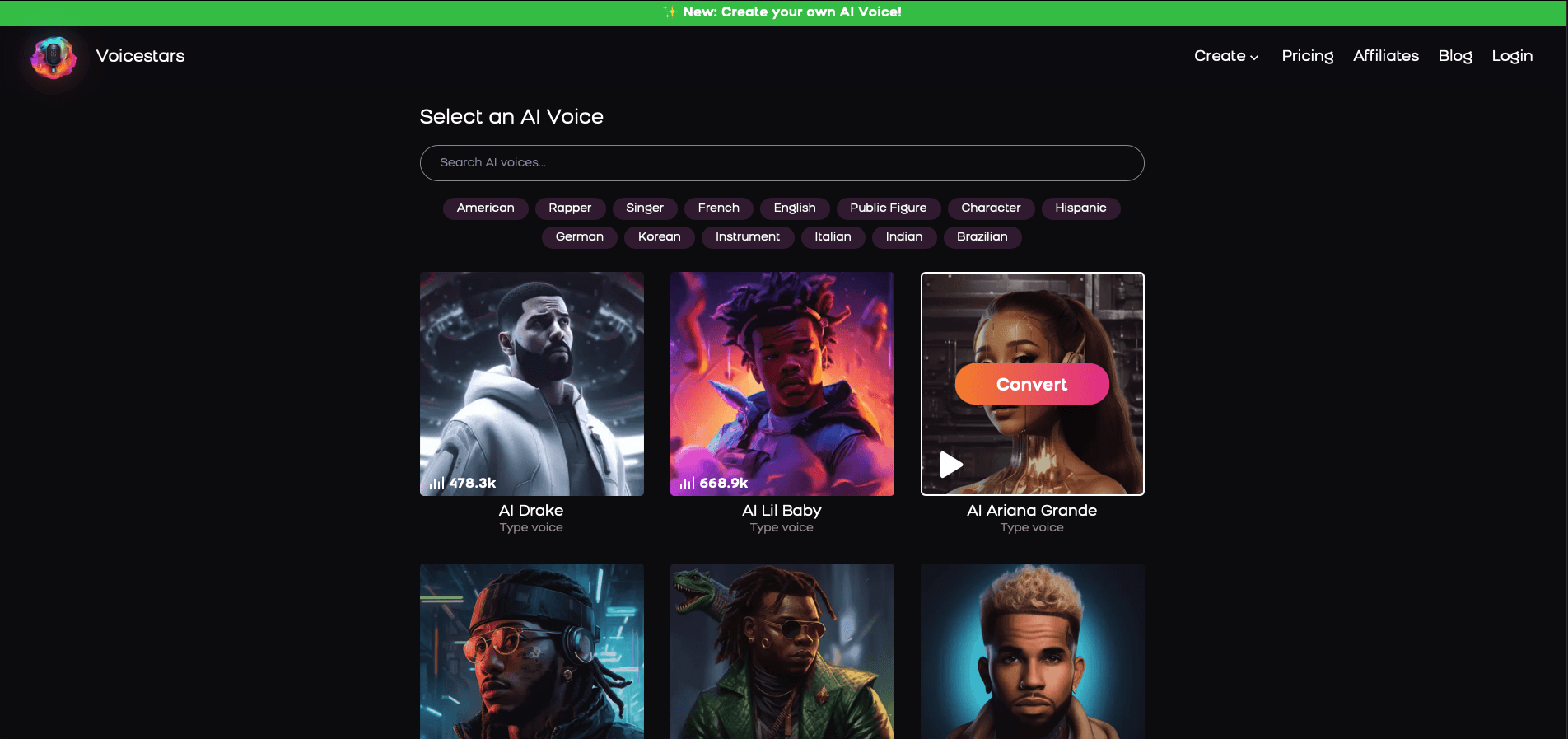
3. Upload a Song or Add Text for Remixing
Insert an audio clip or type song lyrics for a quick remix.
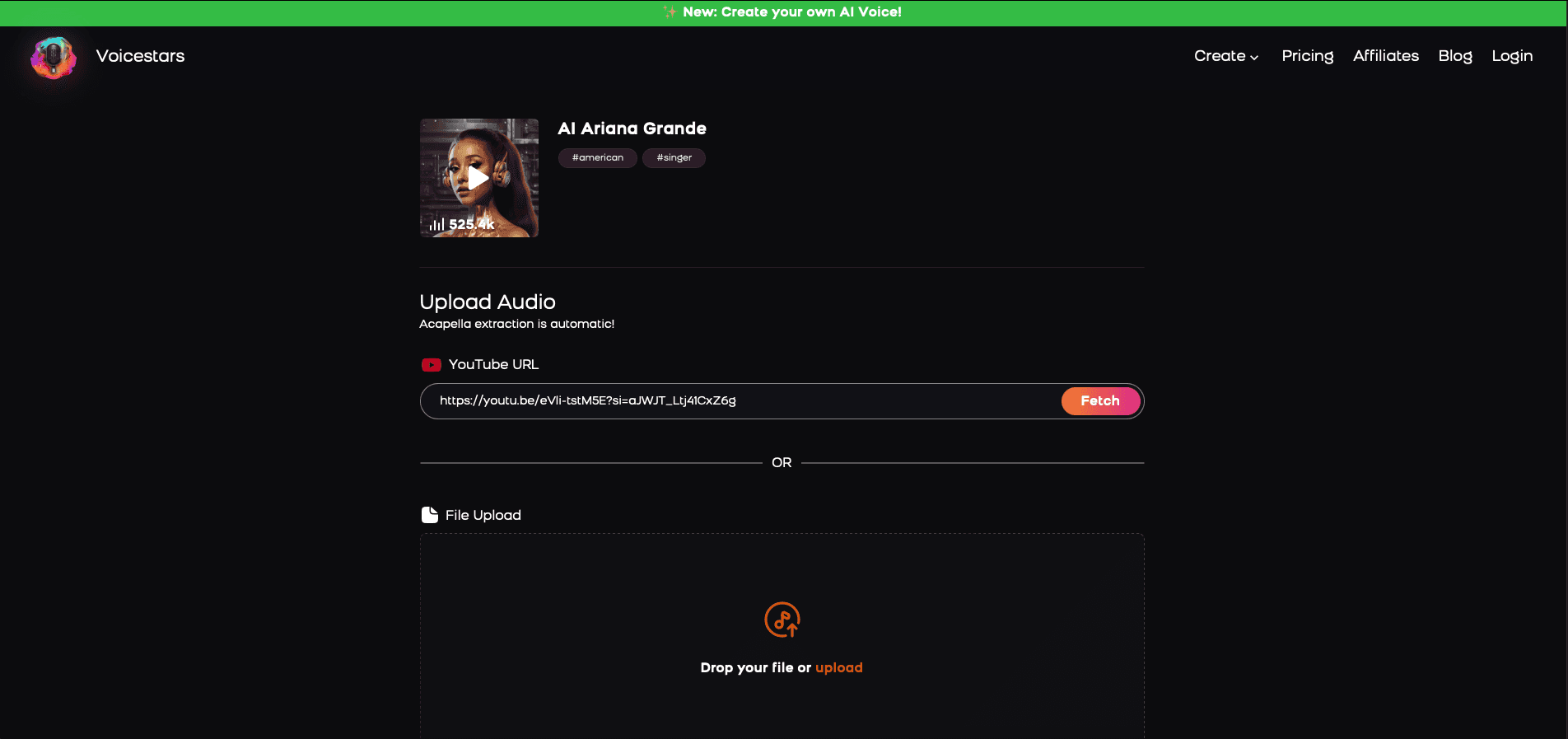
4. Download and Share Your VoiceTips for Making the Most of AI Voice Covers
Related Readings
More Update