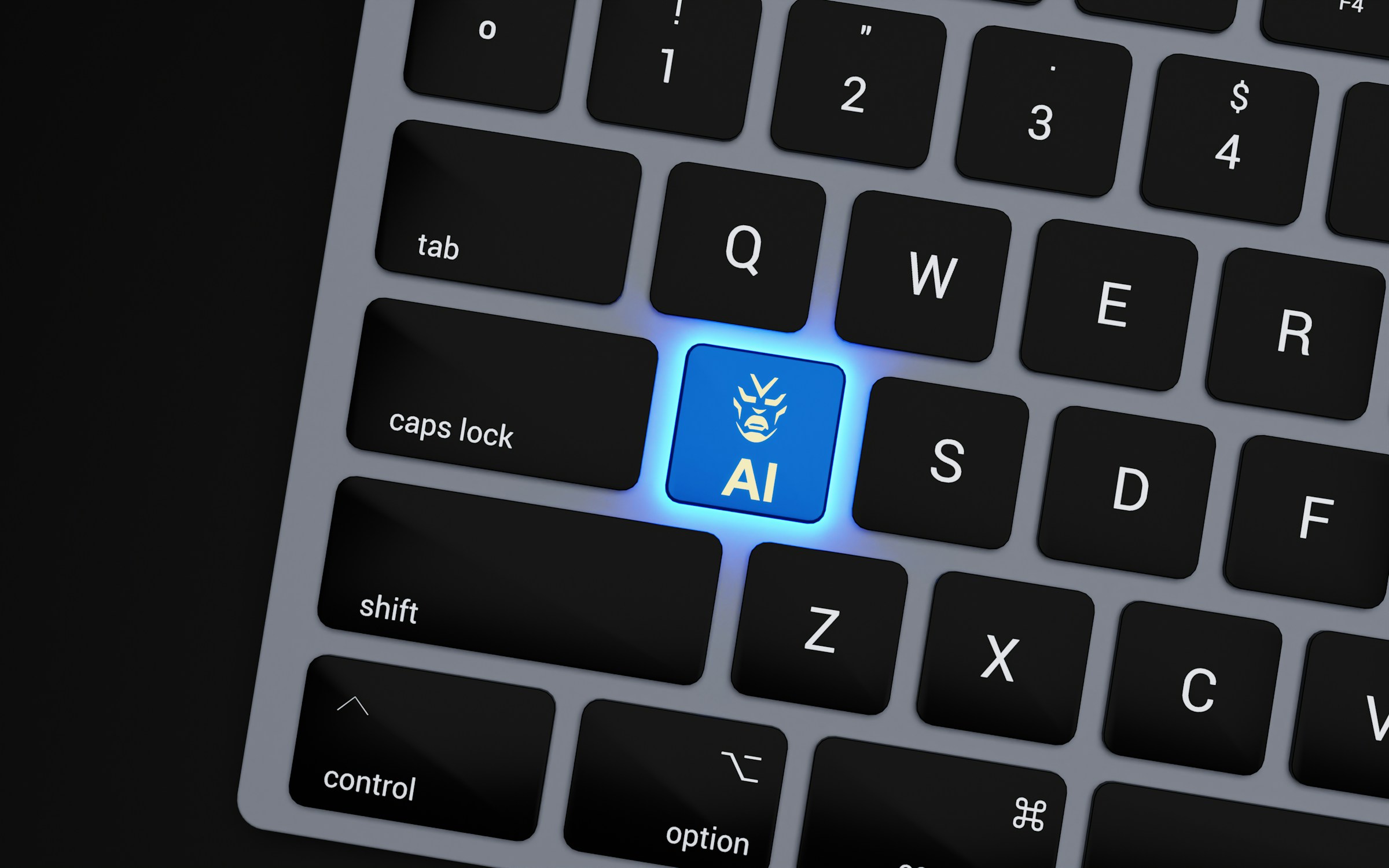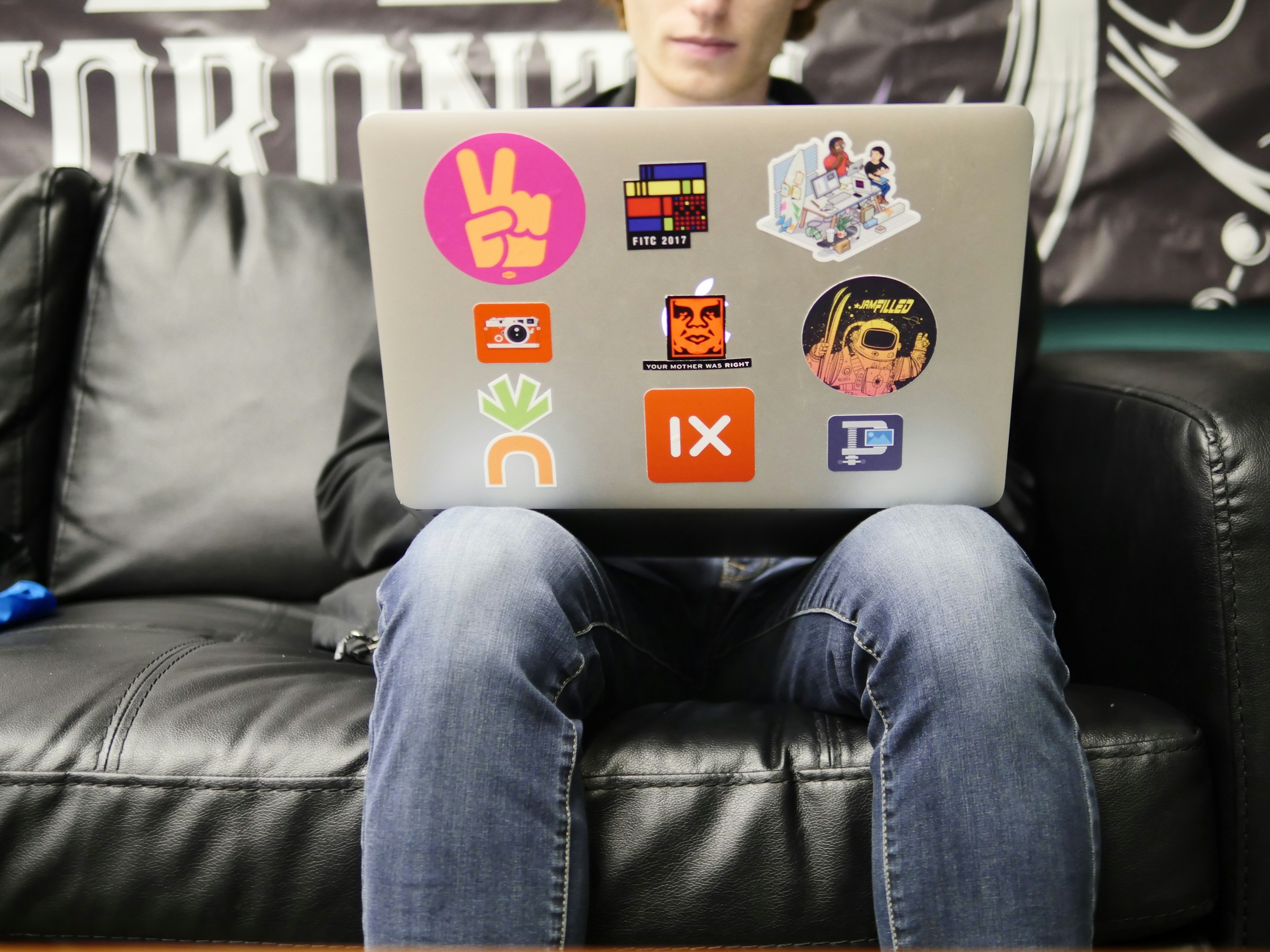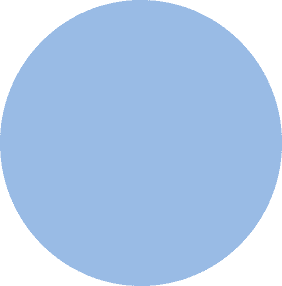
FROM OUR BLOG
FROM OUR BLOG
FROM OUR BLOG
How to Turn Off Voice on Chromebook and the Best AI Voice Alternatives
Feb 20, 2025



Table of Contents
Why Does My Chromebook Have a Voice Feature?
How to Turn Off ChromeVox (Screen Reader) on Chromebook
How to Disable Dictation and Google Assistant Voice Features
Common Issues When Disabling Voice on Chromebook and How to Fix Them
Best AI Voice Alternatives for More Advanced Speech Generation

Why Does My Chromebook Have a Voice Feature?
Chromebooks include several built-in voice features, such as:
✅ ChromeVox – A screen reader for visually impaired users.
✅ Dictation Mode – Converts speech into text.
✅ Google Assistant – Allows hands-free voice control.
While these features are helpful, you may want to turn off voice on Chromebook due to:
❌ Accidental voice activation disrupting work
❌ Slow response times from ChromeVox
❌ Privacy concerns with Google listening features
If you’re looking for better voice technology, AI-powered tools like Voicestars provide:
AI-generated voice cloning for realistic speech synthesis
AI-powered text-to-speech using Drake, Taylor Swift, and more.

How to Turn Off ChromeVox (Screen Reader) on Chromebook
If your Chromebook is reading everything aloud, ChromeVox is likely enabled. Here’s how to turn it off:
🔹 How to Disable ChromeVox in Chromebook Settings
1️⃣ Press Ctrl + Alt + Z (this shortcut toggles ChromeVox on/off).
2️⃣ If the shortcut doesn’t work, go to Settings > Accessibility.
3️⃣ Scroll down and select Manage Accessibility Features.
4️⃣ Under Text-to-Speech, toggle ChromeVox OFF.

🔹 Disabling ChromeVox from the Chromebook Login Screen
1️⃣ On the sign-in screen, press Ctrl + Alt + Z.
2️⃣ A message will appear confirming ChromeVox is off.
How to Disable Dictation and Google Assistant Voice Features
In addition to ChromeVox, Google Assistant and Dictation Mode can activate unwanted voice input.
🔹 How to Turn Off Dictation on Chromebook
1️⃣ Open Chromebook Settings.
2️⃣ Go to Accessibility > Keyboard and text input.
3️⃣ Toggle "Enable dictation (speak-to-type)" OFF.
🔹 How to Disable Google Assistant Voice Commands
1️⃣ Go to Settings > Search and Assistant.
2️⃣ Select Google Assistant.
3️⃣ Turn off “Hey Google” voice activation.
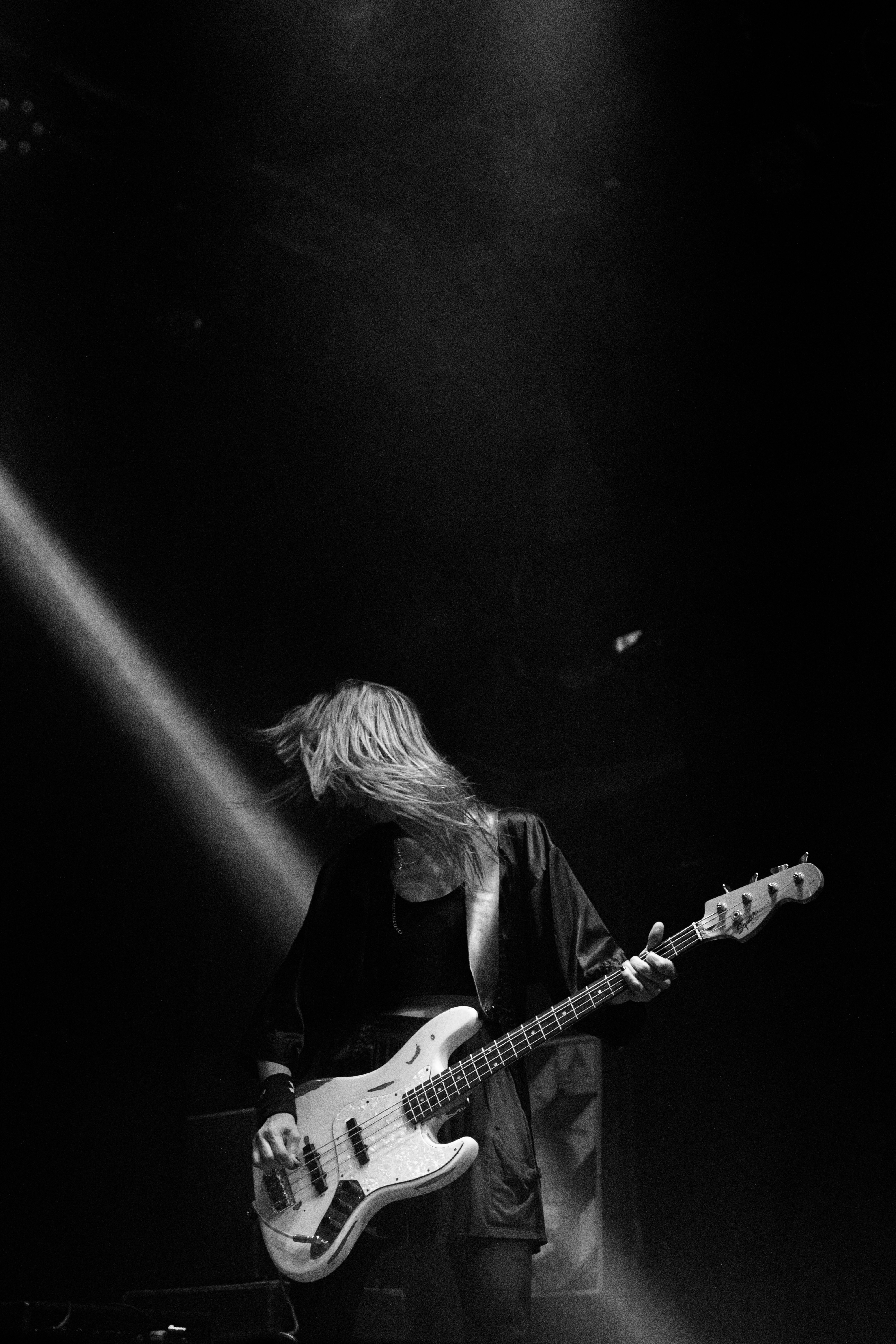
Common Issues When Disabling Voice on Chromebook and How to Fix Them
Even after disabling voice settings, some users report persistent issues.
🔹 Chromebook Still Reads Text Aloud
🔹 Fix: Ensure ChromeVox is completely disabled by going to Settings > Accessibility > Text-to-Speech and toggling ChromeVox OFF.
🔹 Google Assistant Still Responds to Voice Commands
🔹 Fix: Go to Settings > Google Assistant and disable voice activation manually.
🔹 Dictation Still Turns On Randomly
🔹 Fix: Restart your Chromebook after disabling Dictation Mode to ensure settings apply.

Best AI Voice Alternatives for More Advanced Speech Generation
If you want a more advanced AI voice tool, here are some better alternatives:
1. Voicestars (Best for AI Voice Cloning & Realistic Text-to-Speech)
✅ Voicestars offers high-quality AI-generated voice cloning & speech synthesis.
✅ Convert text into AI-generated speech using Juice WRLD or Nicki Minaj.
2. Google Docs Voice Typing (Best for Basic Speech-to-Text on Chromebook)
✅ Works inside Google Docs
✅ Requires Google Chrome browser

3. Otter.ai (Best for AI-Powered Meeting Transcriptions)
✅ Live AI transcription for business and education
✅ Supports speaker identification
Why AI Voice Generators Offer More Than Chromebook Voice Features
While Chromebook’s voice tools assist with basic tasks, AI-powered voice generators provide:
1. AI Voice Cloning for Hyper-Realistic Speech (Chromebook’s Built-In Features Can’t Do This!)
With Voicestars AI, you can:
Convert text into AI-powered voice narration with Taylor Swift.
Generate AI-powered business presentations in Kanye West’s voice.

2. AI Voiceovers for Business & Creative Content
Unlike Chromebook’s text-to-speech, AI voice generators allow:
✅ AI-powered e-learning narration
✅ AI-generated voiceovers for YouTube, TikTok, and podcasts
3. AI Singing & AI-Generated Music (Exclusive to Voicestars)
Chromebook can’t generate AI music, but Voicestars AI lets users:

How AI Voice Generators Can Fully Replace Chromebook’s Voice Features
While Chromebook’s built-in voice tools like ChromeVox and Dictation Mode help with accessibility, they lack customization, AI voice cloning, and high-quality speech synthesis. AI-powered alternatives, like Voicestars, provide:
✅ AI-generated celebrity voice cloning for ultra-realistic speech
✅ AI-powered voiceovers for gaming, business, and content creation
✅ AI-generated singing and music production for enhanced audio experiences
1. AI Voice Cloning for More Realistic Speech
Unlike Chromebook’s basic text-to-speech, AI voice generators let you customize and clone voices. With Voicestars AI, you can:
Convert text into AI-powered speech with Taylor Swift.
Generate AI-powered audiobooks using Juice WRLD.
Use AI speech synthesis to create presentations in Kanye West’s voice.

2. AI Voiceovers for Business, Education & Creative Content
Chromebook’s voice features are limited to reading text, while AI voice generators allow you to:
✅ Create AI-powered YouTube narrations
✅ Generate AI voiceovers for TikTok and podcasts
✅ Produce AI-driven business presentations and marketing content
3. AI Singing & AI-Generated Music (Only Available on Voicestars)
Chromebook can’t generate AI singing, but Voicestars AI lets users:

FAQs About Chromebook Voice Features & AI Voice Generators
1. Why Is My Chromebook Still Using Voice Even After Disabling It?
Certain features like Google Assistant and Dictation Mode may still be active.
🔹 Fix: Go to Settings > Accessibility > Keyboard and Text Input and ensure Dictation is turned off.
2. Can AI Generate Celebrity Voices Instead of Using Chromebook’s Built-In Tools?
Yes! Unlike Chromebook’s basic text-to-speech, AI voice generators like Voicestars can:
Generate AI-powered narrations in Nicki Minaj’s voice.
Convert text into AI-generated storytelling using Kanye West.

3. What’s the Best AI Tool for Voice Generation on Chromebook?
The best AI voice tools include:
Voicestars – Best for AI voice cloning & AI-generated singing.
Otter.ai – Best for AI-powered meeting transcription.
Google Docs Voice Typing – Best for basic speech-to-text.
4. Can AI Voice Generators Be Used for Business and Accessibility?
Yes! AI-generated voices can:
✅ Help students with AI-powered audiobooks and lectures
✅ Improve accessibility for visually impaired users
✅ Provide AI-generated voiceovers for marketing and social media

AI Voice Success Stories from Chromebook Users & Content Creators
🎮 Jake (YouTube Creator): "AI-generated voiceovers helped me make engaging content without recording my own voice!"
🎤 Sophia (Podcaster): "AI voice cloning allowed me to generate multiple voices for my storytelling podcast!"
📢 Mark (Educator): "Voicestars AI gave my online courses a more professional, natural-sounding narration!"
Step-by-Step Guide: Create your favourite Ai voice with Voicestars AI
Video Guide
Written Guide
1. Visit the Voicestars Homepage
Go to Voicestars and click “Try now.”

2. Select Your AI Voice or Track
Choose from Bollywood stars, regional accents, or fictional voices.
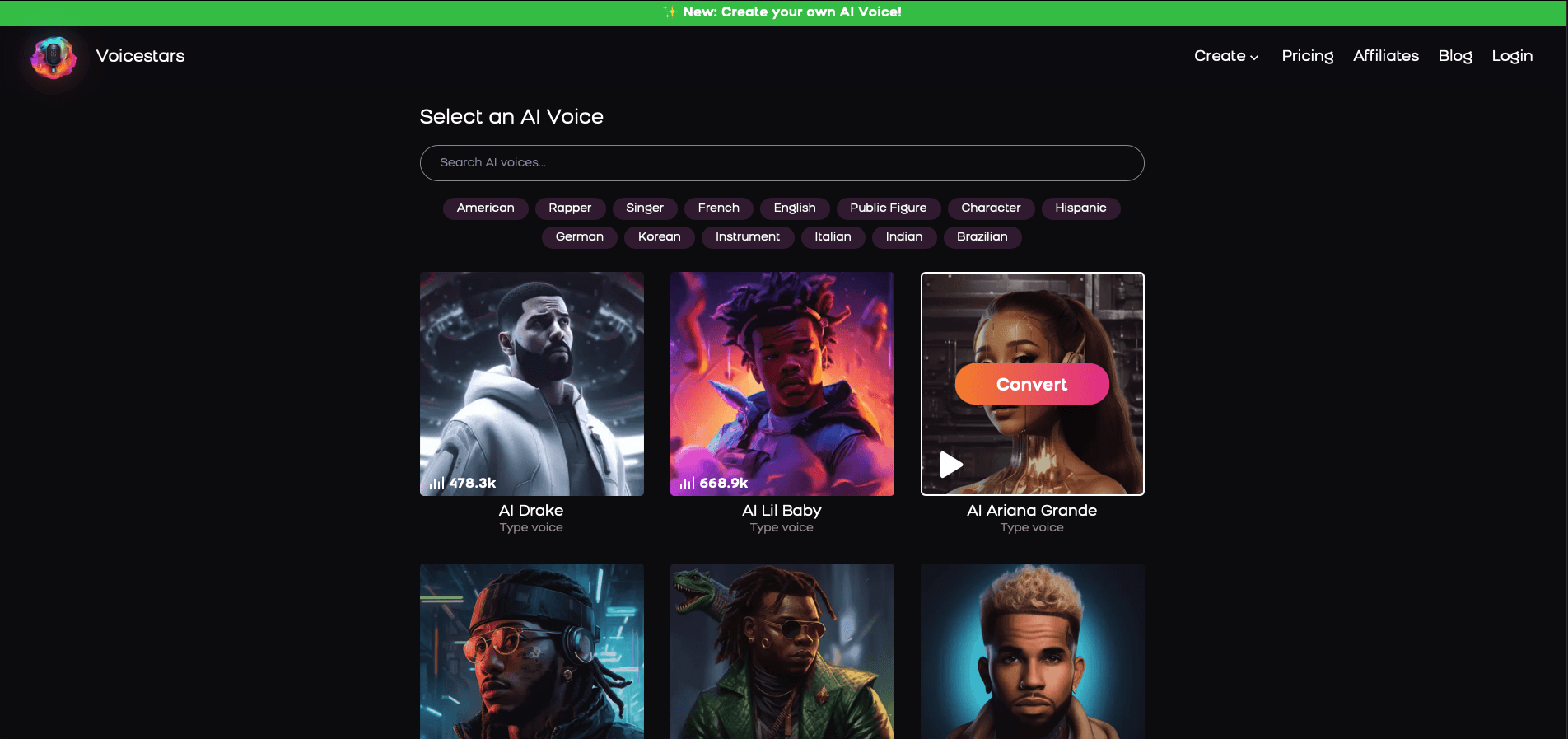
3. Upload a Song or Add Text for Remixing
Insert an audio clip or type song lyrics for a quick remix.
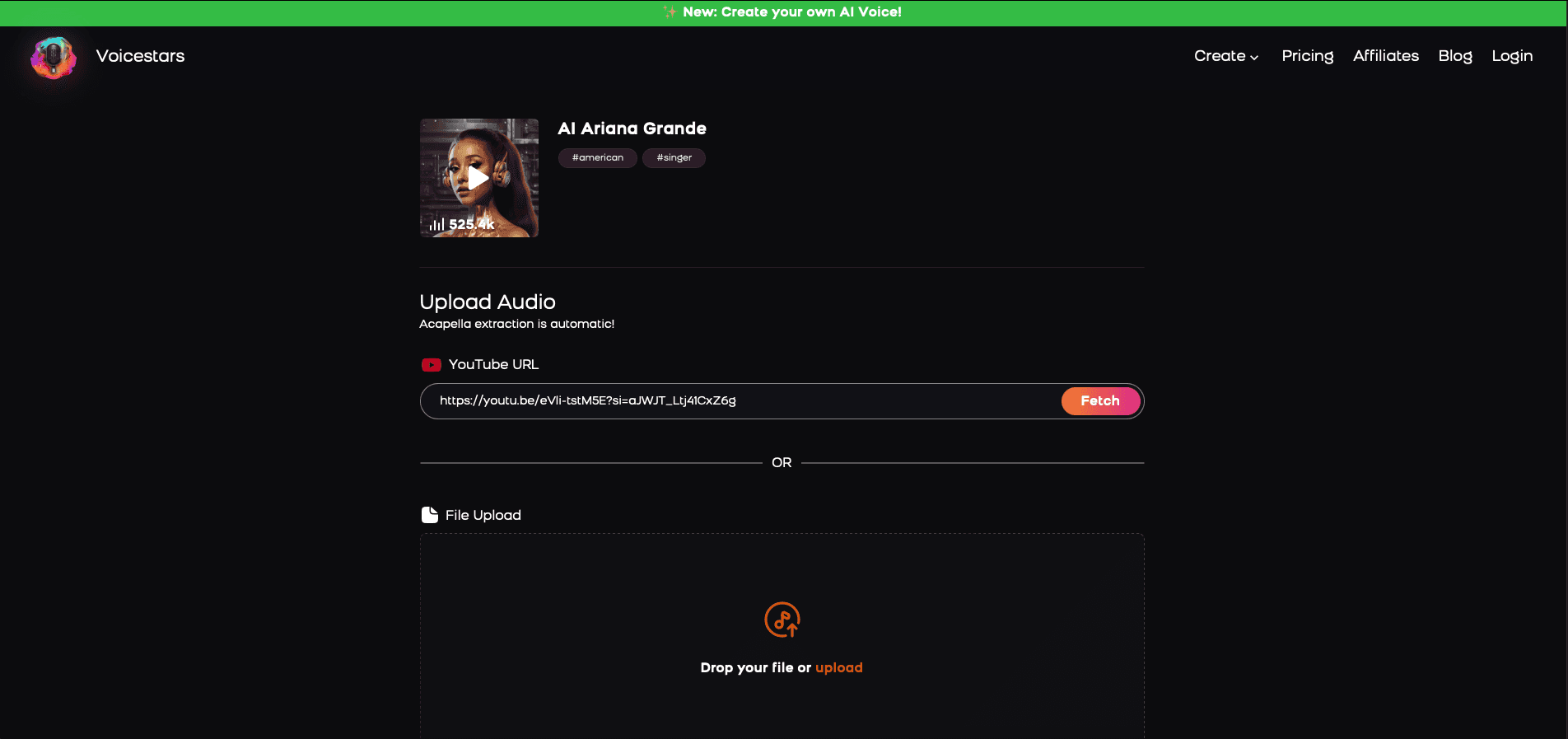
4. Download and Share Your VoiceTips for Making the Most of AI Voice Covers
Related Readings
Table of Contents
Why Does My Chromebook Have a Voice Feature?
How to Turn Off ChromeVox (Screen Reader) on Chromebook
How to Disable Dictation and Google Assistant Voice Features
Common Issues When Disabling Voice on Chromebook and How to Fix Them
Best AI Voice Alternatives for More Advanced Speech Generation

Why Does My Chromebook Have a Voice Feature?
Chromebooks include several built-in voice features, such as:
✅ ChromeVox – A screen reader for visually impaired users.
✅ Dictation Mode – Converts speech into text.
✅ Google Assistant – Allows hands-free voice control.
While these features are helpful, you may want to turn off voice on Chromebook due to:
❌ Accidental voice activation disrupting work
❌ Slow response times from ChromeVox
❌ Privacy concerns with Google listening features
If you’re looking for better voice technology, AI-powered tools like Voicestars provide:
AI-generated voice cloning for realistic speech synthesis
AI-powered text-to-speech using Drake, Taylor Swift, and more.

How to Turn Off ChromeVox (Screen Reader) on Chromebook
If your Chromebook is reading everything aloud, ChromeVox is likely enabled. Here’s how to turn it off:
🔹 How to Disable ChromeVox in Chromebook Settings
1️⃣ Press Ctrl + Alt + Z (this shortcut toggles ChromeVox on/off).
2️⃣ If the shortcut doesn’t work, go to Settings > Accessibility.
3️⃣ Scroll down and select Manage Accessibility Features.
4️⃣ Under Text-to-Speech, toggle ChromeVox OFF.

🔹 Disabling ChromeVox from the Chromebook Login Screen
1️⃣ On the sign-in screen, press Ctrl + Alt + Z.
2️⃣ A message will appear confirming ChromeVox is off.
How to Disable Dictation and Google Assistant Voice Features
In addition to ChromeVox, Google Assistant and Dictation Mode can activate unwanted voice input.
🔹 How to Turn Off Dictation on Chromebook
1️⃣ Open Chromebook Settings.
2️⃣ Go to Accessibility > Keyboard and text input.
3️⃣ Toggle "Enable dictation (speak-to-type)" OFF.
🔹 How to Disable Google Assistant Voice Commands
1️⃣ Go to Settings > Search and Assistant.
2️⃣ Select Google Assistant.
3️⃣ Turn off “Hey Google” voice activation.
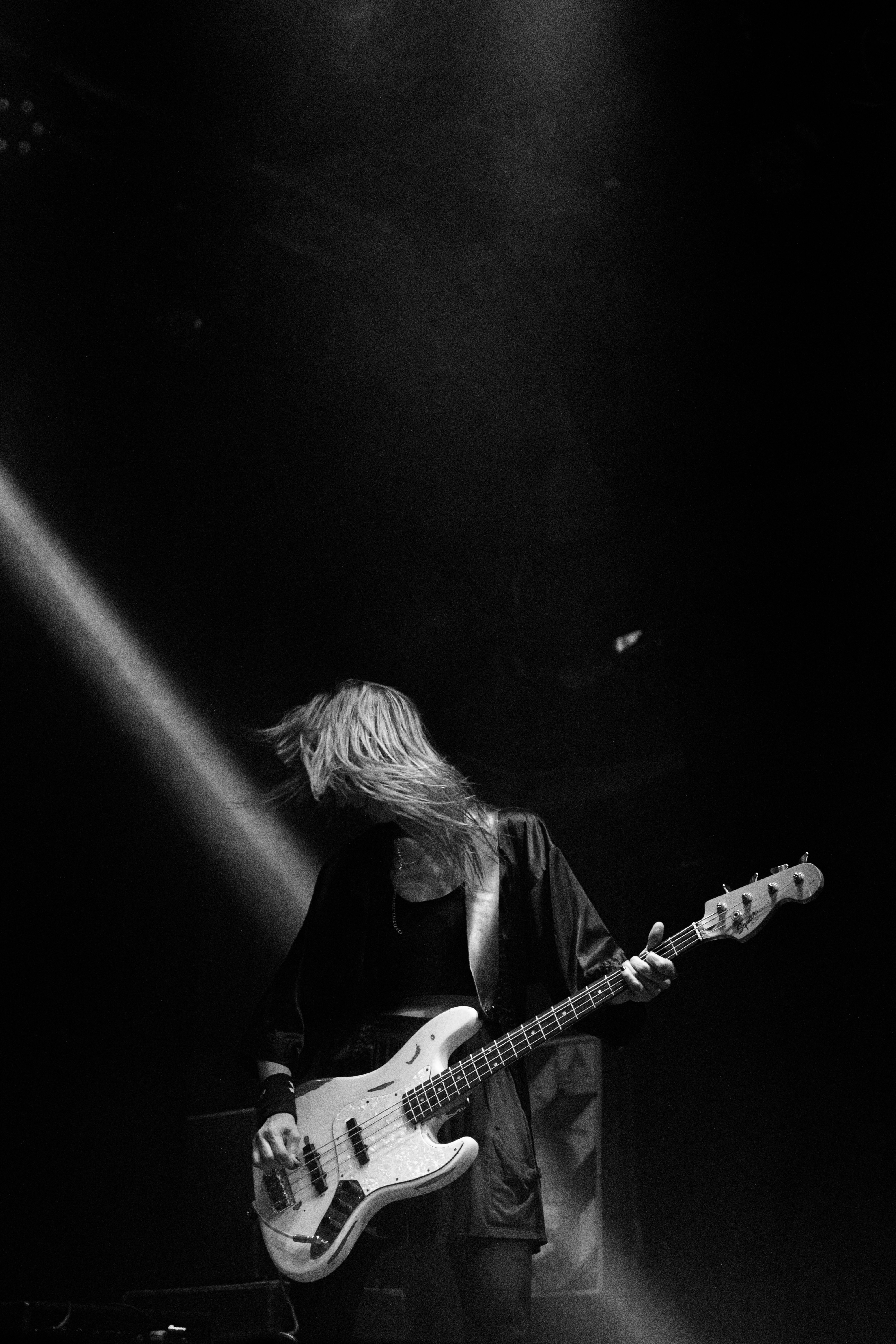
Common Issues When Disabling Voice on Chromebook and How to Fix Them
Even after disabling voice settings, some users report persistent issues.
🔹 Chromebook Still Reads Text Aloud
🔹 Fix: Ensure ChromeVox is completely disabled by going to Settings > Accessibility > Text-to-Speech and toggling ChromeVox OFF.
🔹 Google Assistant Still Responds to Voice Commands
🔹 Fix: Go to Settings > Google Assistant and disable voice activation manually.
🔹 Dictation Still Turns On Randomly
🔹 Fix: Restart your Chromebook after disabling Dictation Mode to ensure settings apply.

Best AI Voice Alternatives for More Advanced Speech Generation
If you want a more advanced AI voice tool, here are some better alternatives:
1. Voicestars (Best for AI Voice Cloning & Realistic Text-to-Speech)
✅ Voicestars offers high-quality AI-generated voice cloning & speech synthesis.
✅ Convert text into AI-generated speech using Juice WRLD or Nicki Minaj.
2. Google Docs Voice Typing (Best for Basic Speech-to-Text on Chromebook)
✅ Works inside Google Docs
✅ Requires Google Chrome browser

3. Otter.ai (Best for AI-Powered Meeting Transcriptions)
✅ Live AI transcription for business and education
✅ Supports speaker identification
Why AI Voice Generators Offer More Than Chromebook Voice Features
While Chromebook’s voice tools assist with basic tasks, AI-powered voice generators provide:
1. AI Voice Cloning for Hyper-Realistic Speech (Chromebook’s Built-In Features Can’t Do This!)
With Voicestars AI, you can:
Convert text into AI-powered voice narration with Taylor Swift.
Generate AI-powered business presentations in Kanye West’s voice.

2. AI Voiceovers for Business & Creative Content
Unlike Chromebook’s text-to-speech, AI voice generators allow:
✅ AI-powered e-learning narration
✅ AI-generated voiceovers for YouTube, TikTok, and podcasts
3. AI Singing & AI-Generated Music (Exclusive to Voicestars)
Chromebook can’t generate AI music, but Voicestars AI lets users:

How AI Voice Generators Can Fully Replace Chromebook’s Voice Features
While Chromebook’s built-in voice tools like ChromeVox and Dictation Mode help with accessibility, they lack customization, AI voice cloning, and high-quality speech synthesis. AI-powered alternatives, like Voicestars, provide:
✅ AI-generated celebrity voice cloning for ultra-realistic speech
✅ AI-powered voiceovers for gaming, business, and content creation
✅ AI-generated singing and music production for enhanced audio experiences
1. AI Voice Cloning for More Realistic Speech
Unlike Chromebook’s basic text-to-speech, AI voice generators let you customize and clone voices. With Voicestars AI, you can:
Convert text into AI-powered speech with Taylor Swift.
Generate AI-powered audiobooks using Juice WRLD.
Use AI speech synthesis to create presentations in Kanye West’s voice.

2. AI Voiceovers for Business, Education & Creative Content
Chromebook’s voice features are limited to reading text, while AI voice generators allow you to:
✅ Create AI-powered YouTube narrations
✅ Generate AI voiceovers for TikTok and podcasts
✅ Produce AI-driven business presentations and marketing content
3. AI Singing & AI-Generated Music (Only Available on Voicestars)
Chromebook can’t generate AI singing, but Voicestars AI lets users:

FAQs About Chromebook Voice Features & AI Voice Generators
1. Why Is My Chromebook Still Using Voice Even After Disabling It?
Certain features like Google Assistant and Dictation Mode may still be active.
🔹 Fix: Go to Settings > Accessibility > Keyboard and Text Input and ensure Dictation is turned off.
2. Can AI Generate Celebrity Voices Instead of Using Chromebook’s Built-In Tools?
Yes! Unlike Chromebook’s basic text-to-speech, AI voice generators like Voicestars can:
Generate AI-powered narrations in Nicki Minaj’s voice.
Convert text into AI-generated storytelling using Kanye West.

3. What’s the Best AI Tool for Voice Generation on Chromebook?
The best AI voice tools include:
Voicestars – Best for AI voice cloning & AI-generated singing.
Otter.ai – Best for AI-powered meeting transcription.
Google Docs Voice Typing – Best for basic speech-to-text.
4. Can AI Voice Generators Be Used for Business and Accessibility?
Yes! AI-generated voices can:
✅ Help students with AI-powered audiobooks and lectures
✅ Improve accessibility for visually impaired users
✅ Provide AI-generated voiceovers for marketing and social media

AI Voice Success Stories from Chromebook Users & Content Creators
🎮 Jake (YouTube Creator): "AI-generated voiceovers helped me make engaging content without recording my own voice!"
🎤 Sophia (Podcaster): "AI voice cloning allowed me to generate multiple voices for my storytelling podcast!"
📢 Mark (Educator): "Voicestars AI gave my online courses a more professional, natural-sounding narration!"
Step-by-Step Guide: Create your favourite Ai voice with Voicestars AI
Video Guide
Written Guide
1. Visit the Voicestars Homepage
Go to Voicestars and click “Try now.”

2. Select Your AI Voice or Track
Choose from Bollywood stars, regional accents, or fictional voices.
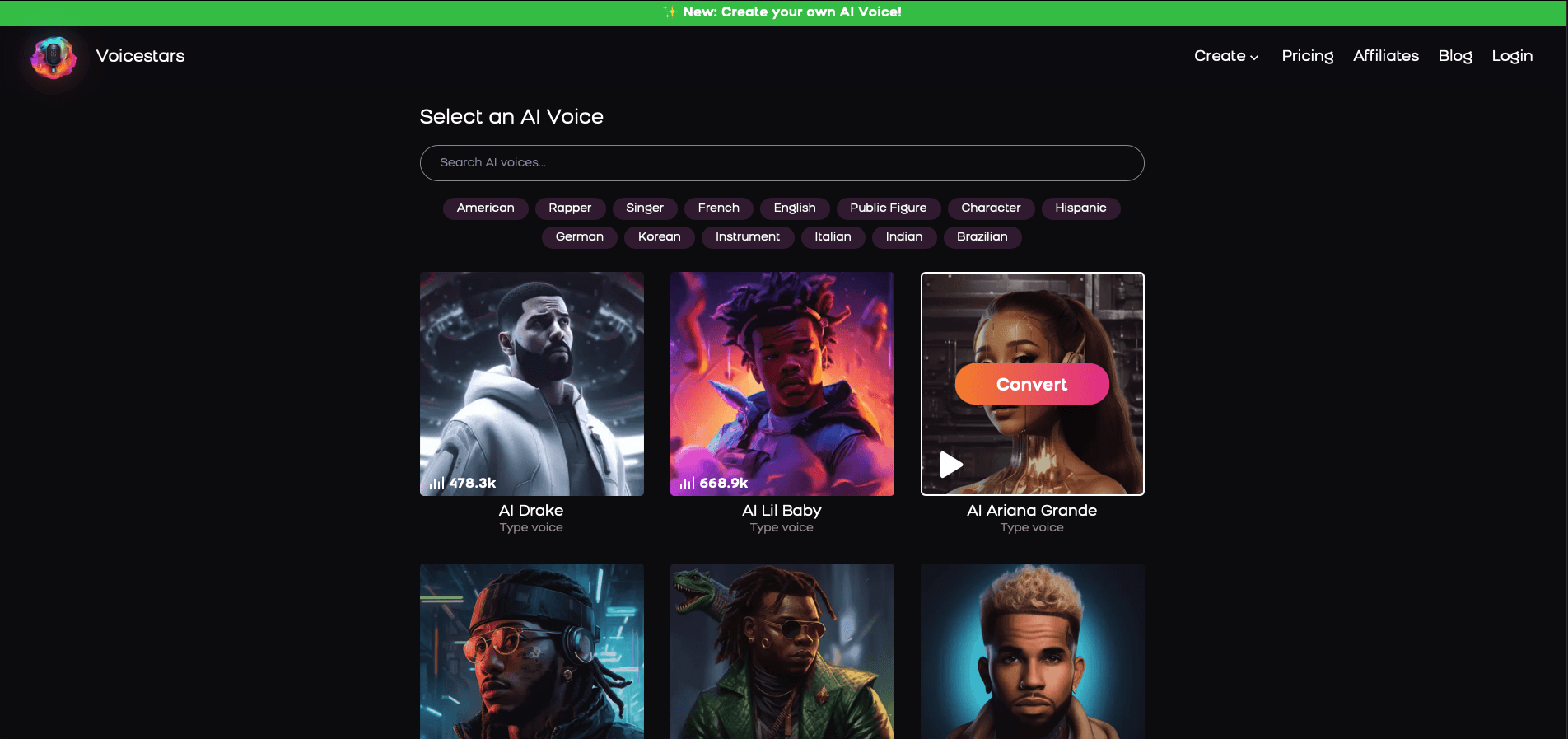
3. Upload a Song or Add Text for Remixing
Insert an audio clip or type song lyrics for a quick remix.
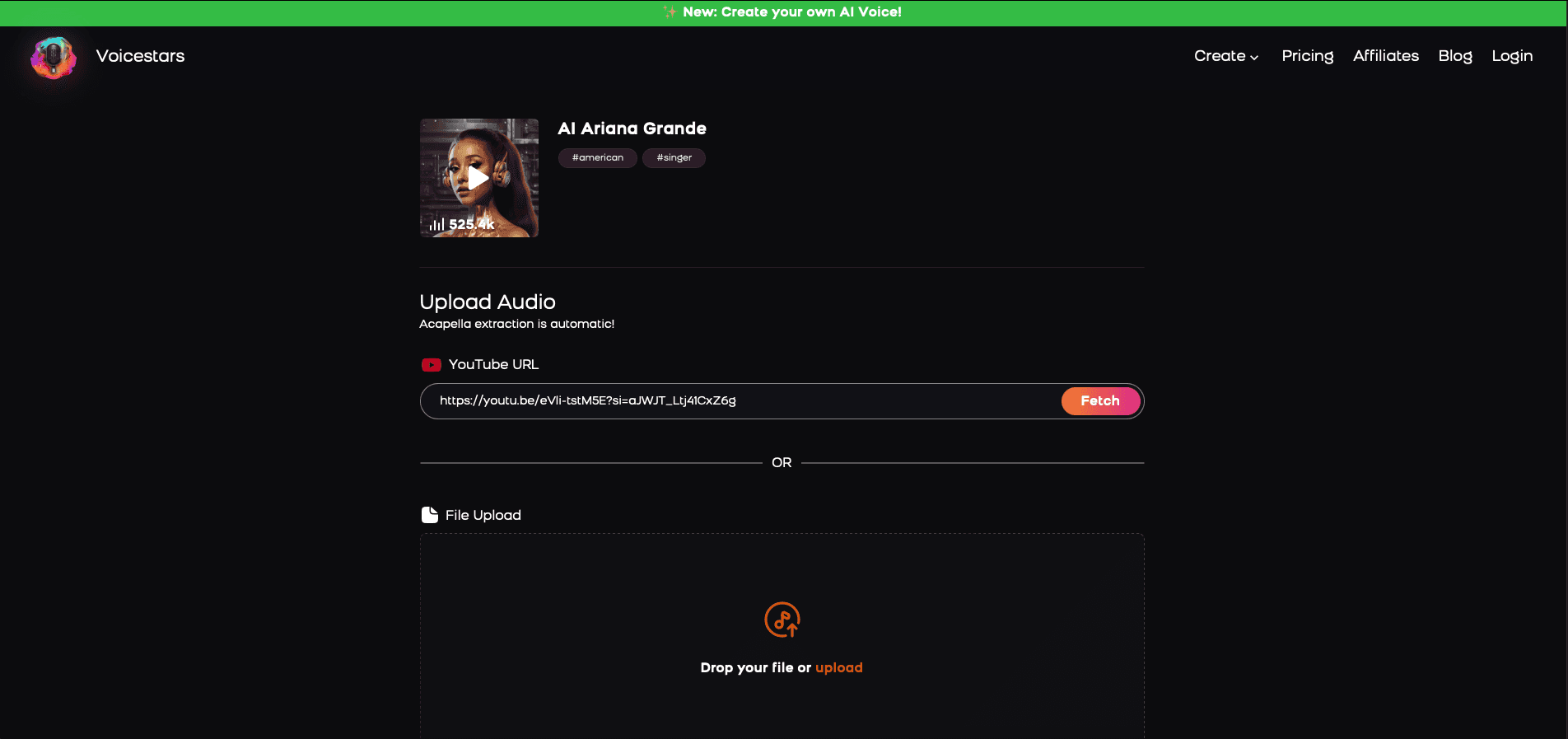
4. Download and Share Your VoiceTips for Making the Most of AI Voice Covers
Related Readings
More Update