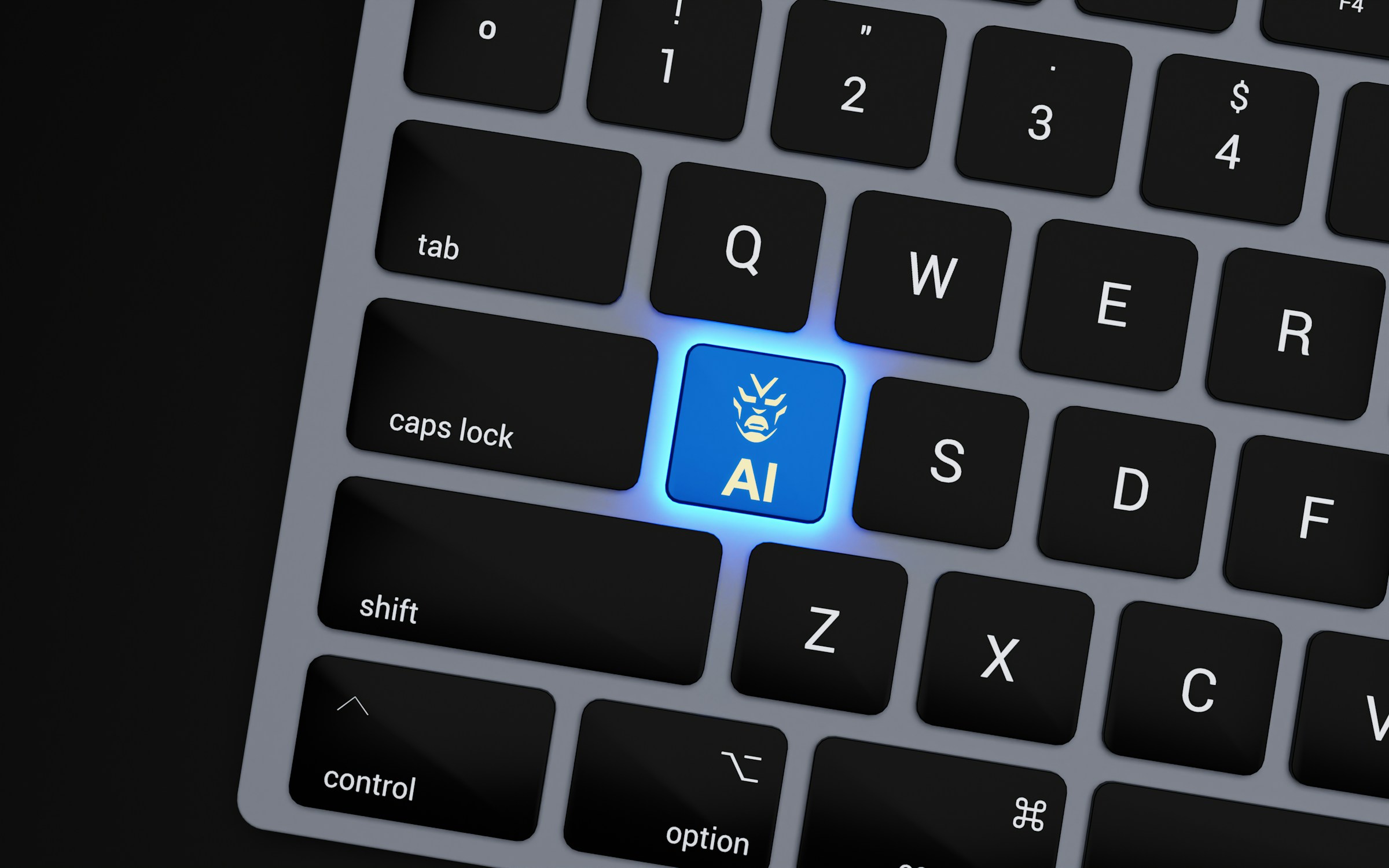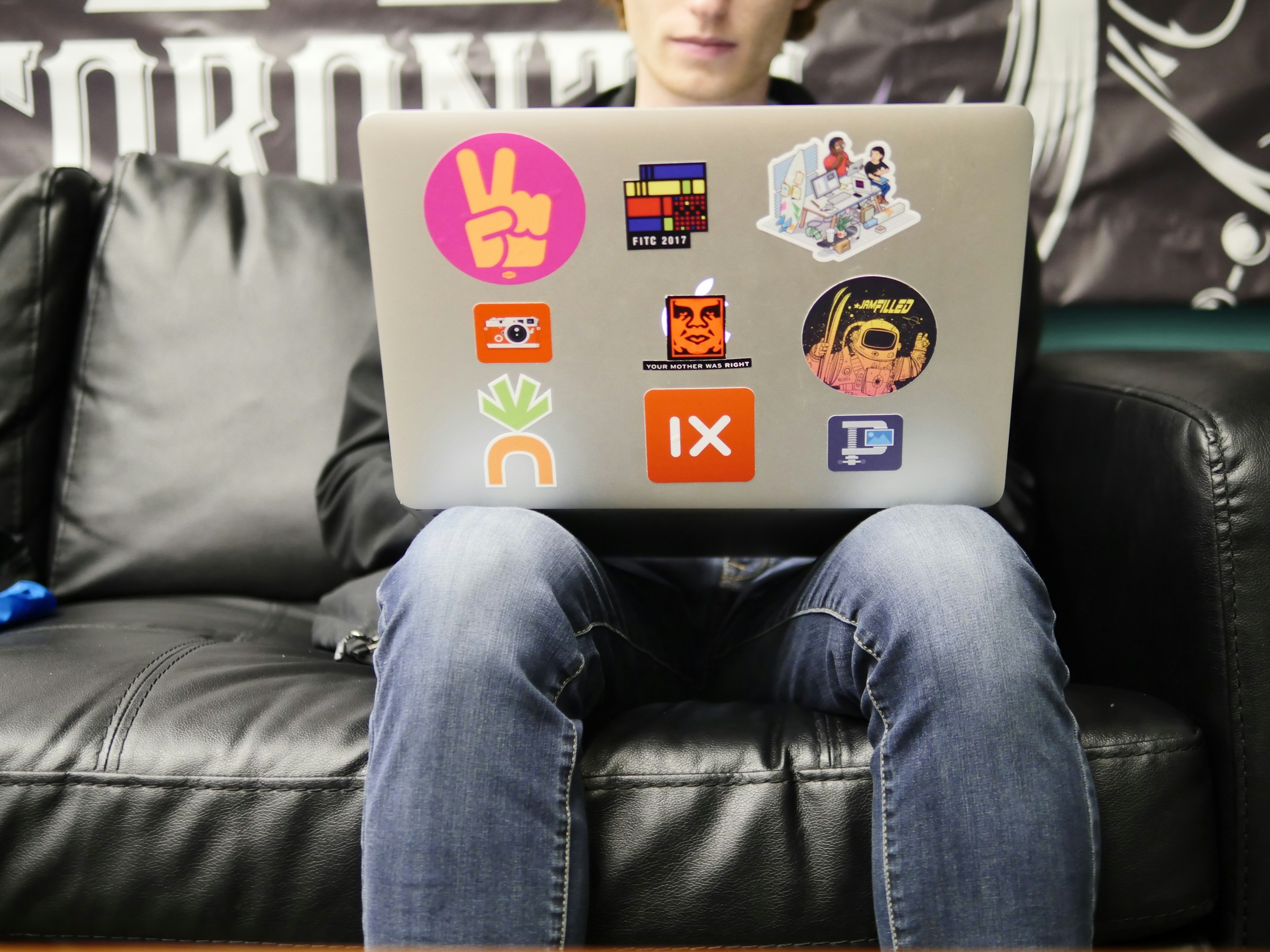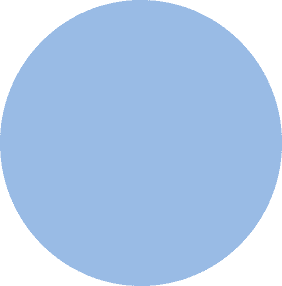
FROM OUR BLOG
FROM OUR BLOG
FROM OUR BLOG
How to Turn Off Voice on PS5: Step-by-Step Guide to Disabling Narrator & Voice Chat
Feb 9, 2025



Table of Contents
Why Is My PS5 Talking?
How to Turn Off the PS5 Screen Reader (Narrator)
How to Disable Voice Chat on PS5
How to Mute the PS5 Controller Microphone
How to Turn Off Game Commentary or AI Voice Assistants
Troubleshooting: What to Do If Voice Won’t Turn Off
Alternative AI Voice Options for Custom Voiceovers
Why Is My PS5 Talking?
If your PS5 is narrating menus or reading text aloud, it means the Screen Reader (Text-to-Speech) feature is turned on. This is an accessibility setting designed for visually impaired users.
Other reasons you might hear voices on your PS5 include:
✅ Voice chat in multiplayer games – Your microphone may be picking up or receiving other players’ voices.
✅ Game commentary or AI assistants – Some games have built-in voice narration.
✅ Adaptive voice settings in accessibility features – Your system may have speech-to-text enabled.
This guide will show you how to disable all PS5 voice-related features, including narration, voice chat, microphone input, and AI-generated speech.

How to Turn Off the PS5 Screen Reader (Narrator)
🔹 Method 1: Quick Shortcut to Disable Narrator
1️⃣ Press PS Button on your DualSense controller.
2️⃣ Navigate to Settings (gear icon in the top-right corner).
3️⃣ Go to Accessibility > Screen Reader.
4️⃣ Toggle "Enable Screen Reader" OFF.
🎉 The PS5 will stop reading text aloud immediately.

🔹 Method 2: Disable Screen Reader from the Home Screen
1️⃣ On the PS5 Home Screen, press the PS Button.
2️⃣ Scroll to Settings (gear icon).
3️⃣ Select Accessibility > Screen Reader.
4️⃣ Toggle "Enable Screen Reader" OFF.
How to Disable Voice Chat on PS5
If you’re hearing other players’ voices during multiplayer games, follow these steps to disable voice chat:
🔹 Turn Off Voice Chat for All Games
1️⃣ Open Settings > Sound > Microphone.
2️⃣ Change Microphone Status When Logged In to "Mute".
3️⃣ Scroll to Voice Chat Settings and toggle "Voice Chat" OFF.
🎉 Now, you won’t hear any voice chat from other players in online games.

How to Mute the PS5 Controller Microphone
By default, the PS5 DualSense controller has a built-in microphone that automatically turns on. To mute your microphone:
1️⃣ Press the Mute Button on the DualSense controller (below the PS button).
2️⃣ The orange light on the mute button means the microphone is OFF.
To permanently disable your microphone:
1️⃣ Open Settings > Sound > Microphone.
2️⃣ Set Microphone Status When Logged In to "Mute".
🎉 Your controller microphone will now stay muted every time you log in.

How to Turn Off Game Commentary or AI Voice Assistants
Some games have built-in AI voice assistants or game commentators. To turn them off:
1️⃣ Go to the in-game settings menu.
2️⃣ Navigate to Audio or Accessibility.
3️⃣ Disable any options labeled "Game Commentary," "AI Voice Assistant," or "Text-to-Speech."
🎉 This will prevent unwanted AI-generated voice prompts during gameplay.

Troubleshooting: What to Do If Voice Won’t Turn Off
If your PS5 is still reading text aloud or playing voice chat even after turning off these settings, try these fixes:
1. Restart Your PS5
Some settings require a system reboot to take effect.
1️⃣ Press and hold the Power button for 3 seconds to shut down the console.
2️⃣ Restart your PS5 and check if voice narration is still active.
2. Check for System Updates
An outdated software version may cause accessibility features to remain active.
1️⃣ Open Settings > System > System Software Update & Settings.
2️⃣ Select Update System Software.
3. Reset PS5 Accessibility Settings
If voice settings are stuck, reset them to default:
1️⃣ Open Settings > Accessibility > Screen Reader.
2️⃣ Select Reset Accessibility Settings.
🎉 This will restore your system’s accessibility settings to their original state.

Alternative AI Voice Options for Custom Voiceovers
If you’re looking for AI-generated voices for professional use, Voicestars provides:
🎤 AI-generated celebrity voices, including:
Drake for AI-generated rap narrations.
Kanye West for AI-powered deep-voiced storytelling.
Rihanna for AI-generated pop and R&B singing.
🎵 AI-powered music generation – Create custom AI song covers with realistic AI singing.
🎧 High-quality AI voiceovers – Perfect for YouTube narration, audiobooks, and content creation.

More Troubleshooting Tips for Disabling Voice on PS5
If you’ve followed all the steps in Part 1 but your PS5 is still talking, here are additional solutions:
1. Restart Your PS5 in Safe Mode & Check Settings
Sometimes, a PS5 system glitch may prevent text-to-speech or voice settings from being disabled. Restarting in Safe Mode can fix this.
How to Boot PS5 in Safe Mode:
1️⃣ Turn off your PS5 completely (hold the power button for 3 seconds).
2️⃣ Press & hold the power button until you hear two beeps.
3️⃣ Connect your DualSense controller via USB and press the PS Button.
4️⃣ Select "Change System Settings" and check if Narrator or Voice Chat is still enabled.
🎉 This method resets any stuck voice settings.

2. Check If a Game Is Overriding PS5 Settings
Some games have built-in voice narration, which won’t turn off even if you disable PS5’s system-wide voice settings.
How to Disable Game-Specific Voice Narration:
1️⃣ Open the game’s Settings menu.
2️⃣ Navigate to Audio or Accessibility settings.
3️⃣ Toggle "Narration," "Game Commentary," or "Text-to-Speech" OFF.
🎉 This will stop the game from narrating in menus or during gameplay.

3. Clear PS5 Cache to Fix Stuck Voice Settings
If the PS5 narrator or voice chat won’t turn off even after changing settings, clearing the cache can fix it.
How to Clear PS5 Cache:
1️⃣ Turn off your PS5 (not Rest Mode).
2️⃣ Boot into Safe Mode (hold the power button until you hear two beeps).
3️⃣ Select “Clear Cache and Rebuild Database.”
🎉 This will refresh your system settings and remove any stuck voice configurations.

FAQs About Turning Off Voice on PS5
1. Why Is My PS5 Still Talking After Turning Off Screen Reader?
If your PS5 is still narrating after disabling the Screen Reader, check these settings:
Go to Settings > Accessibility > Screen Reader and confirm it’s OFF.
Restart your console to apply changes.
Check in-game accessibility settings for additional narration options.
2. How Do I Permanently Mute the PS5 Controller Mic?
To permanently mute the DualSense controller microphone, follow these steps:
1️⃣ Press the Mute Button on your controller (orange light = muted).
2️⃣ Go to Settings > Sound > Microphone.
3️⃣ Set Microphone Status When Logged In to "Mute".
🎉 This prevents your mic from turning on automatically during online matches.
3. Can I Disable Voice Chat for One Game Only?
Yes! If you want to mute voice chat in a specific game but not others, follow these steps:
1️⃣ Open the game’s Audio Settings.
2️⃣ Locate Voice Chat Settings.
3️⃣ Toggle "Enable Voice Chat" OFF.
🎉 Now, you won’t hear voice chat in that game, but it will still work in other games.
4. How Do I Stop My PS5 from Reading Messages & Notifications Aloud?
If PS5 reads messages, notifications, or menu items aloud, turn off Spoken Messages & Chat Transcription:
1️⃣ Open Settings > Accessibility.
2️⃣ Go to Chat Transcription.
3️⃣ Toggle "Spoken Messages & Chat Transcription" OFF.
🎉 Now, PS5 will no longer read messages aloud in party chat or in-game.

Success Stories: How Users Fixed Their PS5 Voice Issues
🚀 Alex (PS5 Gamer): "I kept hearing random voices while playing FIFA. It turned out to be the in-game commentary. Once I disabled ‘Commentary’ in the game’s audio settings, the voice stopped!"
🎮 Mia (Multiplayer Player): "I muted my DualSense mic, but I could still hear voice chat in Warzone. I followed the guide to disable PS5’s voice chat system-wide—no more unwanted chatter!"
🎤 Ethan (Content Creator): "PS5’s Narrator kept reading everything! After disabling ‘Screen Reader’ in Accessibility and rebooting, it finally stopped!"

Alternative AI Voice Options for Custom Voiceovers
If you’re looking for high-quality AI-generated voices, check out Voicestars for AI voice cloning and professional voiceovers.
🎤 AI Celebrity Voice Cloning for Gaming & Narration
Unlike basic voice settings, Voicestars allows users to generate AI-powered celebrity voices, such as:
Drake for AI-generated in-game voiceovers.
Kanye West for AI-powered narration.
Rihanna for AI-generated pop and R&B singing.
🎵 AI-Powered Music & Singing Generation (PS5’s Voice Settings Lack This Feature)
Voicestars lets users create AI-generated vocals, AI music tracks, and AI-powered singing voices.
🎧 Studio-Quality AI Voiceovers for YouTube & Content Creation
Use Voicestars to generate studio-quality AI voiceovers for:
YouTube gaming content & narration.
Livestream AI voice effects.
AI-powered podcast voiceovers.

Step-by-Step Guide: Create your favourite Ai voice with Voicestars AI
Video Guide
Written Guide
1. Visit the Voicestars Homepage
Go to Voicestars and click “Try now.”

2. Select Your AI Voice or Track
Choose from Bollywood stars, regional accents, or fictional voices.
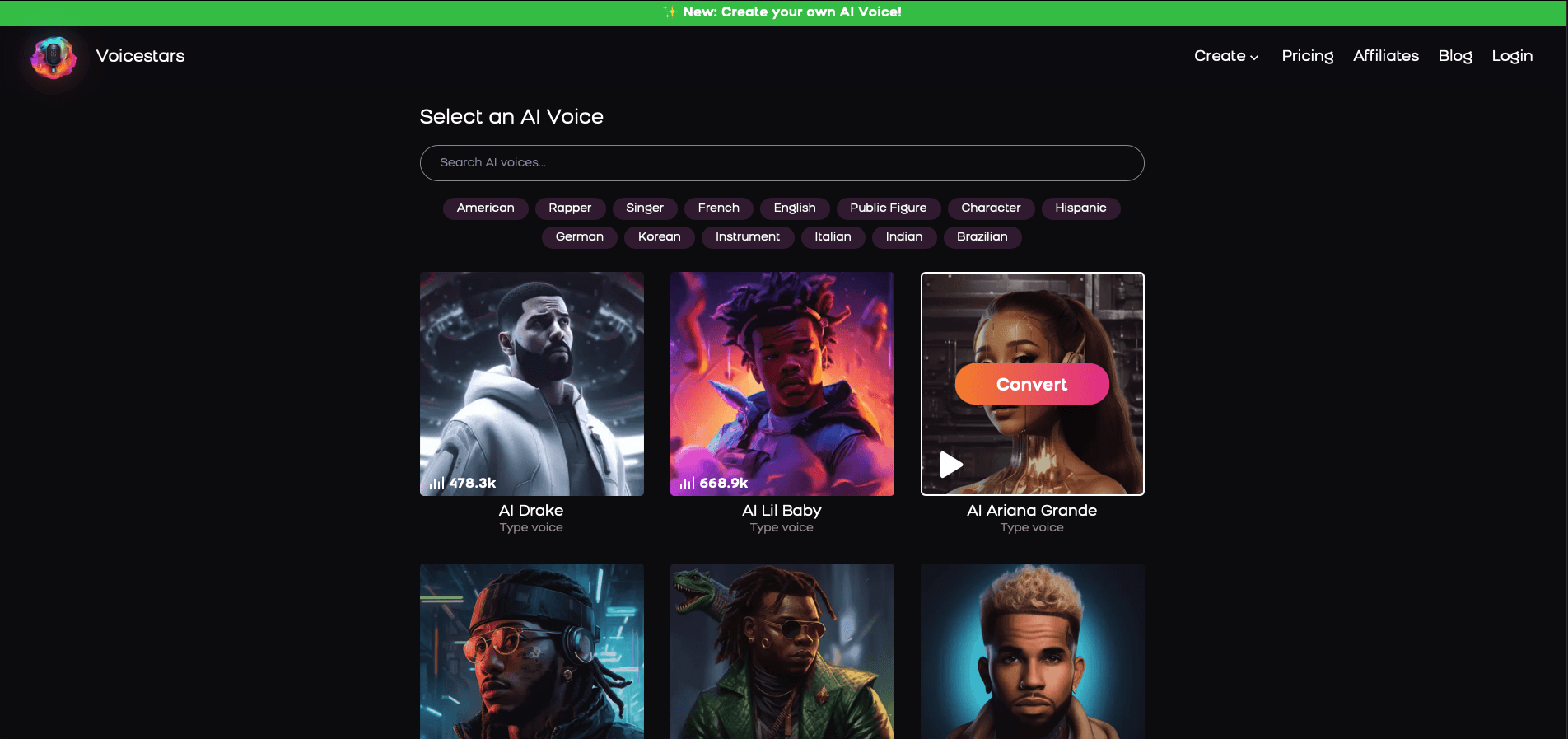
3. Upload a Song or Add Text for Remixing
Insert an audio clip or type song lyrics for a quick remix.
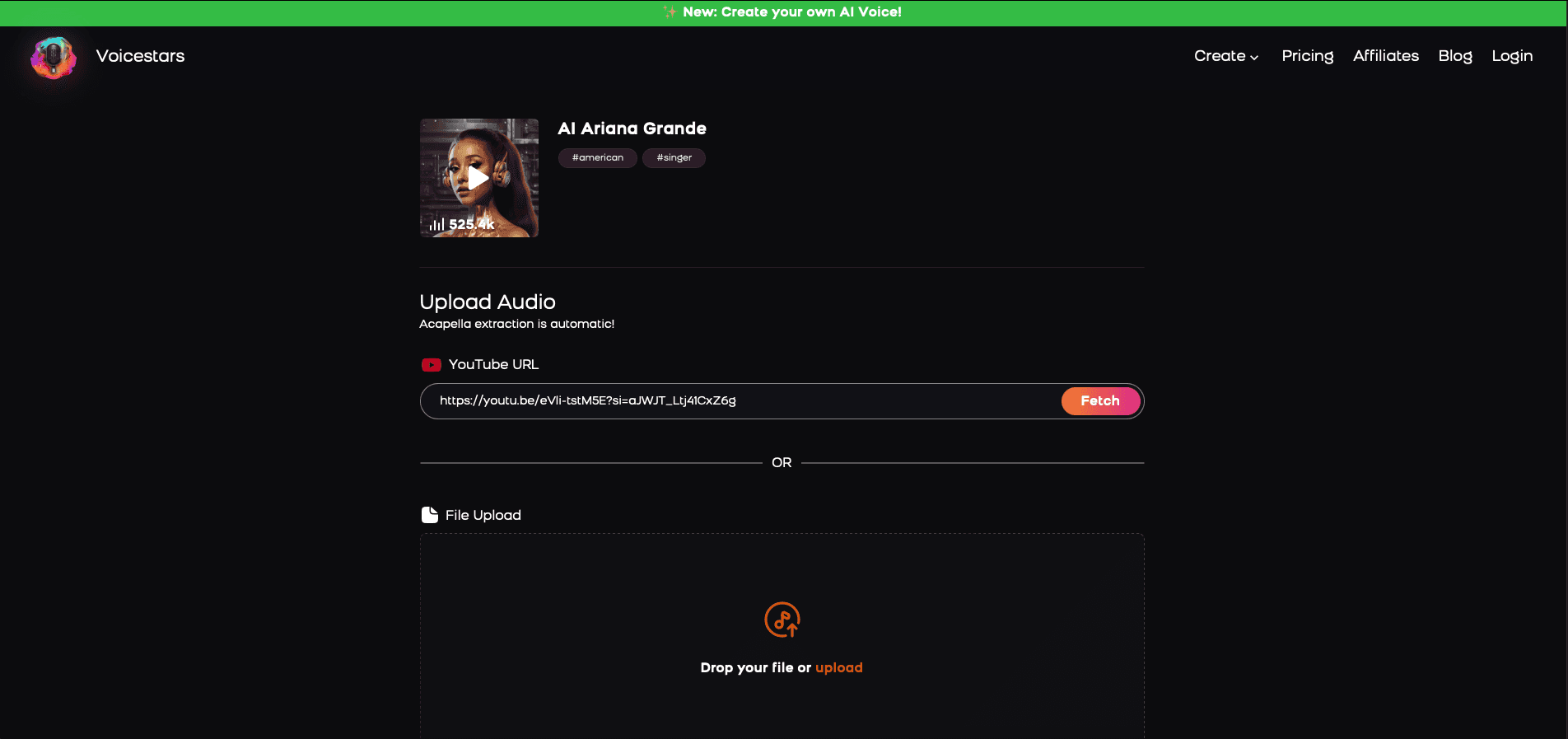
4. Download and Share Your VoiceTips for Making the Most of AI Voice Covers
Related Readings
Table of Contents
Why Is My PS5 Talking?
How to Turn Off the PS5 Screen Reader (Narrator)
How to Disable Voice Chat on PS5
How to Mute the PS5 Controller Microphone
How to Turn Off Game Commentary or AI Voice Assistants
Troubleshooting: What to Do If Voice Won’t Turn Off
Alternative AI Voice Options for Custom Voiceovers
Why Is My PS5 Talking?
If your PS5 is narrating menus or reading text aloud, it means the Screen Reader (Text-to-Speech) feature is turned on. This is an accessibility setting designed for visually impaired users.
Other reasons you might hear voices on your PS5 include:
✅ Voice chat in multiplayer games – Your microphone may be picking up or receiving other players’ voices.
✅ Game commentary or AI assistants – Some games have built-in voice narration.
✅ Adaptive voice settings in accessibility features – Your system may have speech-to-text enabled.
This guide will show you how to disable all PS5 voice-related features, including narration, voice chat, microphone input, and AI-generated speech.

How to Turn Off the PS5 Screen Reader (Narrator)
🔹 Method 1: Quick Shortcut to Disable Narrator
1️⃣ Press PS Button on your DualSense controller.
2️⃣ Navigate to Settings (gear icon in the top-right corner).
3️⃣ Go to Accessibility > Screen Reader.
4️⃣ Toggle "Enable Screen Reader" OFF.
🎉 The PS5 will stop reading text aloud immediately.

🔹 Method 2: Disable Screen Reader from the Home Screen
1️⃣ On the PS5 Home Screen, press the PS Button.
2️⃣ Scroll to Settings (gear icon).
3️⃣ Select Accessibility > Screen Reader.
4️⃣ Toggle "Enable Screen Reader" OFF.
How to Disable Voice Chat on PS5
If you’re hearing other players’ voices during multiplayer games, follow these steps to disable voice chat:
🔹 Turn Off Voice Chat for All Games
1️⃣ Open Settings > Sound > Microphone.
2️⃣ Change Microphone Status When Logged In to "Mute".
3️⃣ Scroll to Voice Chat Settings and toggle "Voice Chat" OFF.
🎉 Now, you won’t hear any voice chat from other players in online games.

How to Mute the PS5 Controller Microphone
By default, the PS5 DualSense controller has a built-in microphone that automatically turns on. To mute your microphone:
1️⃣ Press the Mute Button on the DualSense controller (below the PS button).
2️⃣ The orange light on the mute button means the microphone is OFF.
To permanently disable your microphone:
1️⃣ Open Settings > Sound > Microphone.
2️⃣ Set Microphone Status When Logged In to "Mute".
🎉 Your controller microphone will now stay muted every time you log in.

How to Turn Off Game Commentary or AI Voice Assistants
Some games have built-in AI voice assistants or game commentators. To turn them off:
1️⃣ Go to the in-game settings menu.
2️⃣ Navigate to Audio or Accessibility.
3️⃣ Disable any options labeled "Game Commentary," "AI Voice Assistant," or "Text-to-Speech."
🎉 This will prevent unwanted AI-generated voice prompts during gameplay.

Troubleshooting: What to Do If Voice Won’t Turn Off
If your PS5 is still reading text aloud or playing voice chat even after turning off these settings, try these fixes:
1. Restart Your PS5
Some settings require a system reboot to take effect.
1️⃣ Press and hold the Power button for 3 seconds to shut down the console.
2️⃣ Restart your PS5 and check if voice narration is still active.
2. Check for System Updates
An outdated software version may cause accessibility features to remain active.
1️⃣ Open Settings > System > System Software Update & Settings.
2️⃣ Select Update System Software.
3. Reset PS5 Accessibility Settings
If voice settings are stuck, reset them to default:
1️⃣ Open Settings > Accessibility > Screen Reader.
2️⃣ Select Reset Accessibility Settings.
🎉 This will restore your system’s accessibility settings to their original state.

Alternative AI Voice Options for Custom Voiceovers
If you’re looking for AI-generated voices for professional use, Voicestars provides:
🎤 AI-generated celebrity voices, including:
Drake for AI-generated rap narrations.
Kanye West for AI-powered deep-voiced storytelling.
Rihanna for AI-generated pop and R&B singing.
🎵 AI-powered music generation – Create custom AI song covers with realistic AI singing.
🎧 High-quality AI voiceovers – Perfect for YouTube narration, audiobooks, and content creation.

More Troubleshooting Tips for Disabling Voice on PS5
If you’ve followed all the steps in Part 1 but your PS5 is still talking, here are additional solutions:
1. Restart Your PS5 in Safe Mode & Check Settings
Sometimes, a PS5 system glitch may prevent text-to-speech or voice settings from being disabled. Restarting in Safe Mode can fix this.
How to Boot PS5 in Safe Mode:
1️⃣ Turn off your PS5 completely (hold the power button for 3 seconds).
2️⃣ Press & hold the power button until you hear two beeps.
3️⃣ Connect your DualSense controller via USB and press the PS Button.
4️⃣ Select "Change System Settings" and check if Narrator or Voice Chat is still enabled.
🎉 This method resets any stuck voice settings.

2. Check If a Game Is Overriding PS5 Settings
Some games have built-in voice narration, which won’t turn off even if you disable PS5’s system-wide voice settings.
How to Disable Game-Specific Voice Narration:
1️⃣ Open the game’s Settings menu.
2️⃣ Navigate to Audio or Accessibility settings.
3️⃣ Toggle "Narration," "Game Commentary," or "Text-to-Speech" OFF.
🎉 This will stop the game from narrating in menus or during gameplay.

3. Clear PS5 Cache to Fix Stuck Voice Settings
If the PS5 narrator or voice chat won’t turn off even after changing settings, clearing the cache can fix it.
How to Clear PS5 Cache:
1️⃣ Turn off your PS5 (not Rest Mode).
2️⃣ Boot into Safe Mode (hold the power button until you hear two beeps).
3️⃣ Select “Clear Cache and Rebuild Database.”
🎉 This will refresh your system settings and remove any stuck voice configurations.

FAQs About Turning Off Voice on PS5
1. Why Is My PS5 Still Talking After Turning Off Screen Reader?
If your PS5 is still narrating after disabling the Screen Reader, check these settings:
Go to Settings > Accessibility > Screen Reader and confirm it’s OFF.
Restart your console to apply changes.
Check in-game accessibility settings for additional narration options.
2. How Do I Permanently Mute the PS5 Controller Mic?
To permanently mute the DualSense controller microphone, follow these steps:
1️⃣ Press the Mute Button on your controller (orange light = muted).
2️⃣ Go to Settings > Sound > Microphone.
3️⃣ Set Microphone Status When Logged In to "Mute".
🎉 This prevents your mic from turning on automatically during online matches.
3. Can I Disable Voice Chat for One Game Only?
Yes! If you want to mute voice chat in a specific game but not others, follow these steps:
1️⃣ Open the game’s Audio Settings.
2️⃣ Locate Voice Chat Settings.
3️⃣ Toggle "Enable Voice Chat" OFF.
🎉 Now, you won’t hear voice chat in that game, but it will still work in other games.
4. How Do I Stop My PS5 from Reading Messages & Notifications Aloud?
If PS5 reads messages, notifications, or menu items aloud, turn off Spoken Messages & Chat Transcription:
1️⃣ Open Settings > Accessibility.
2️⃣ Go to Chat Transcription.
3️⃣ Toggle "Spoken Messages & Chat Transcription" OFF.
🎉 Now, PS5 will no longer read messages aloud in party chat or in-game.

Success Stories: How Users Fixed Their PS5 Voice Issues
🚀 Alex (PS5 Gamer): "I kept hearing random voices while playing FIFA. It turned out to be the in-game commentary. Once I disabled ‘Commentary’ in the game’s audio settings, the voice stopped!"
🎮 Mia (Multiplayer Player): "I muted my DualSense mic, but I could still hear voice chat in Warzone. I followed the guide to disable PS5’s voice chat system-wide—no more unwanted chatter!"
🎤 Ethan (Content Creator): "PS5’s Narrator kept reading everything! After disabling ‘Screen Reader’ in Accessibility and rebooting, it finally stopped!"

Alternative AI Voice Options for Custom Voiceovers
If you’re looking for high-quality AI-generated voices, check out Voicestars for AI voice cloning and professional voiceovers.
🎤 AI Celebrity Voice Cloning for Gaming & Narration
Unlike basic voice settings, Voicestars allows users to generate AI-powered celebrity voices, such as:
Drake for AI-generated in-game voiceovers.
Kanye West for AI-powered narration.
Rihanna for AI-generated pop and R&B singing.
🎵 AI-Powered Music & Singing Generation (PS5’s Voice Settings Lack This Feature)
Voicestars lets users create AI-generated vocals, AI music tracks, and AI-powered singing voices.
🎧 Studio-Quality AI Voiceovers for YouTube & Content Creation
Use Voicestars to generate studio-quality AI voiceovers for:
YouTube gaming content & narration.
Livestream AI voice effects.
AI-powered podcast voiceovers.

Step-by-Step Guide: Create your favourite Ai voice with Voicestars AI
Video Guide
Written Guide
1. Visit the Voicestars Homepage
Go to Voicestars and click “Try now.”

2. Select Your AI Voice or Track
Choose from Bollywood stars, regional accents, or fictional voices.
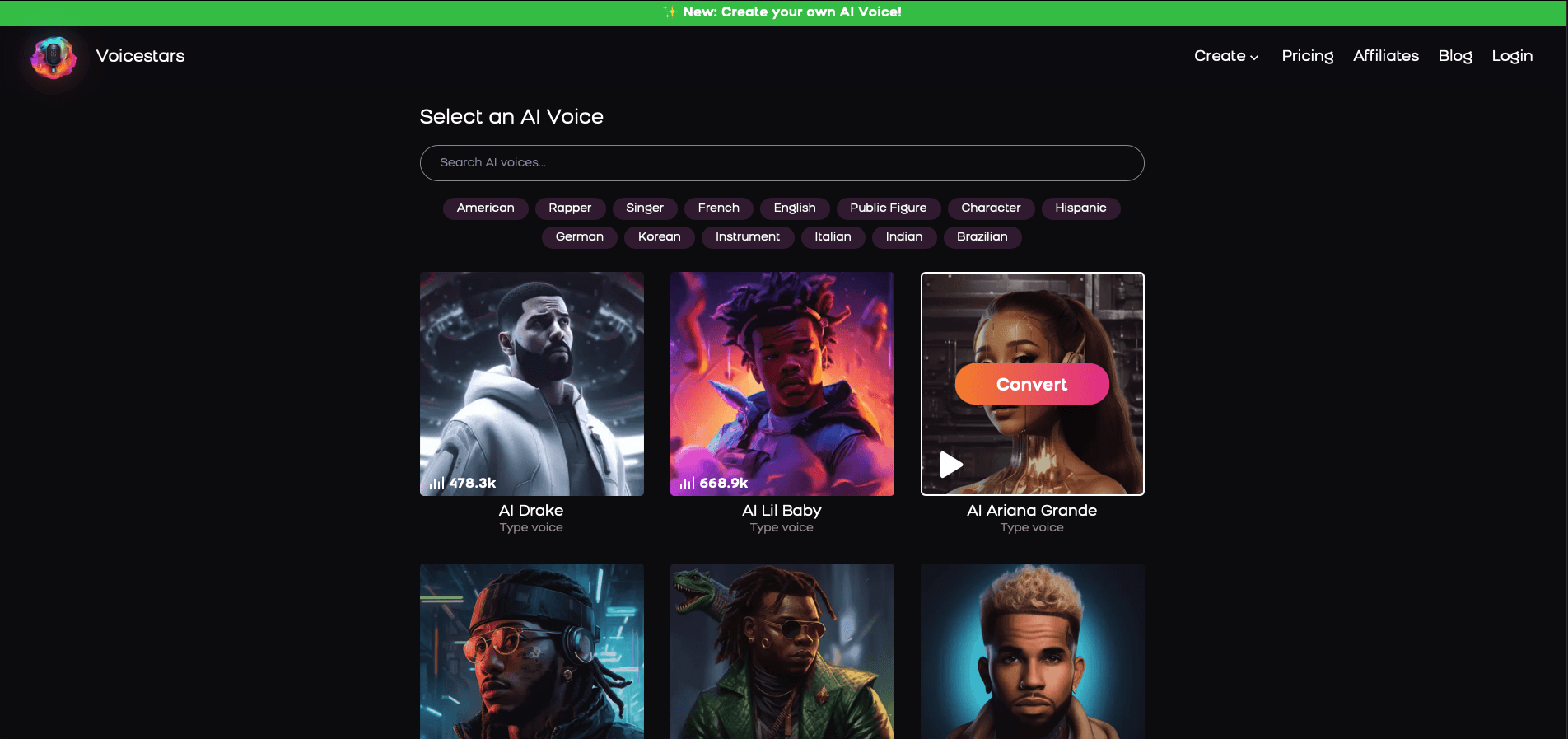
3. Upload a Song or Add Text for Remixing
Insert an audio clip or type song lyrics for a quick remix.
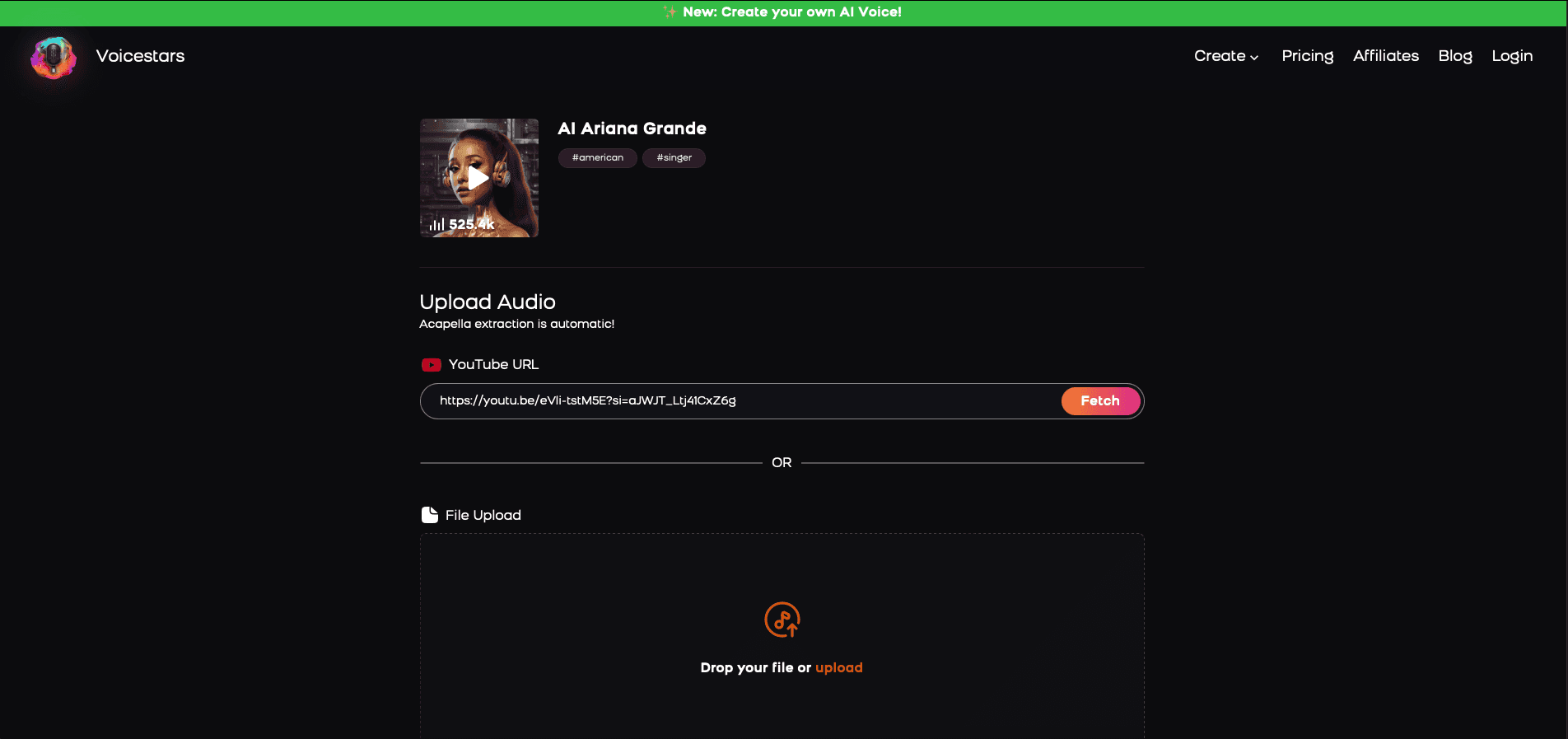
4. Download and Share Your VoiceTips for Making the Most of AI Voice Covers
Related Readings
More Update